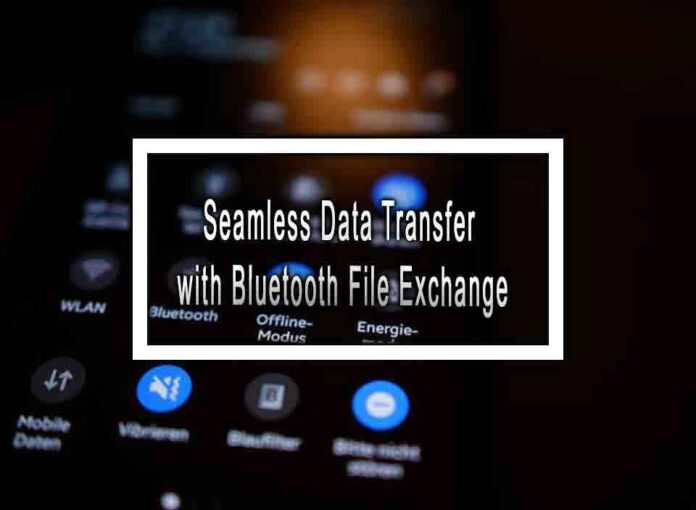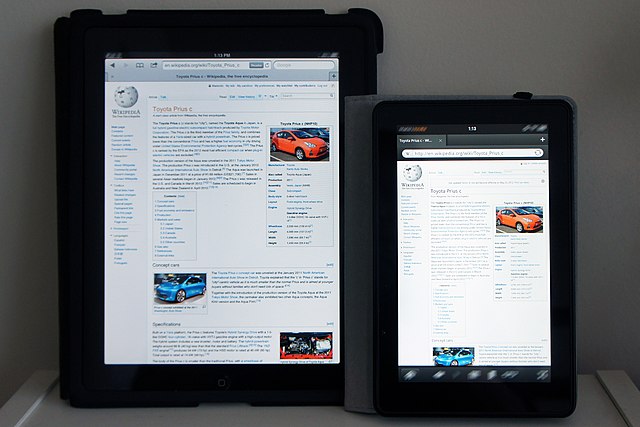Bluetooth is a wireless technology that allows for seamless data transfer between devices. Bluetooth File Exchange, often referred to as Bluetooth file sharing, enables users to send files, documents, photos, and other data from one Bluetooth-enabled device to another. Here’s a guide on how to use Bluetooth File Exchange for seamless data transfer:
1. Check Bluetooth Compatibility:
- Ensure that both devices (e.g., smartphones, tablets, laptops, or desktop computers) have Bluetooth capabilities. Most modern devices, including smartphones and computers, come with built-in Bluetooth.

Kindle Fire & iPad
2. Turn On Bluetooth:
- On both the sending and receiving devices, enable Bluetooth in the settings or system preferences. Make sure Bluetooth is set to “Discoverable” or “Visible to other devices.”
3. Pairing Devices:
- To establish a Bluetooth connection, the devices need to be paired. On one of the devices, initiate the pairing process. Typically, this involves going to the Bluetooth settings, selecting “Pair a device,” and choosing the target device from the list of available devices.
4. Accept the Pairing Request:
- On the other device, a pairing request notification will appear. Accept the request to establish a secure Bluetooth connection between the two devices.
5. Locate the File to Send:
- On the sending device, locate the file you want to transfer. This can be a photo, document, music file, or any other type of data.
6. Share or Send the File:
- Use the device’s built-in file sharing or sharing options to send the file via Bluetooth. The specific steps vary depending on the operating system and apps you’re using.
- On Android devices, you can typically share a file from the file manager or gallery by selecting “Send via Bluetooth” or a similar option.
- On iOS devices, you can use the “AirDrop” feature for easy file sharing with other Apple devices in close proximity.
7. Select the Receiving Device:
- A list of available Bluetooth devices will appear. Choose the device you want to send the file to. This is the device you paired with earlier.
8. Accept the File Transfer:
- On the receiving device, a notification will prompt you to accept or decline the incoming file transfer. Accept the transfer, and the file will be received and saved in an appropriate location.
9. Verify Successful Transfer:
- Check both devices to ensure the file transfer was successful. You should find the transferred file in the appropriate location (e.g., the gallery, file manager, or downloads folder).
Bluetooth File Exchange provides a convenient way to share files between devices without the need for cables or internet connectivity. It’s useful for sharing photos, documents, and other data between smartphones, tablets, and computers when you’re in close proximity to each other.