In an increasingly digital business landscape, first impressions matter—and your email address is often the first digital handshake your potential customers encounter. Instead of relying on a generic Gmail, Yahoo, or Outlook address, setting up a professional email tied directly to your domain name conveys credibility, trust, and long-term stability. It signals to clients and collaborators that you’re serious about your brand and ready to provide top-notch service.
If you’ve ever wondered how to set up a professional email address (like you@yourdomain.com) without breaking a sweat, you’re in the right place. In this comprehensive guide, we’ll walk you through the entire process—from choosing a domain and host to configuring your email client and maximizing deliverability. By the end, you’ll have everything you need to send polished, brand-focused emails that stand out in crowded inboxes.
Why a Professional Domain-Based Email Address Matters
Before diving into the how-to, let’s clarify why you’d want a professional email address in the first place:
- Boosting Trust and Credibility:
An email like john@yourdomain.com simply looks more authentic and reliable than john123@gmail.com. Professional emails reassure prospects that you’re an established entity, not a fly-by-night operation. - Brand Consistency:
Every customer touchpoint should reflect your brand identity. A custom domain email keeps your messaging consistent and helps build recognition over time. - Deliverability and Filtering:
Emails from free providers sometimes get flagged as spam or promotional. Domain-based emails often face fewer deliverability issues, ensuring your communications reach the primary inbox. - Memorability and Professionalism:
A custom domain email is easier to remember and looks more polished on business cards, social media profiles, and your website’s contact page.
Put simply, professional domain-based emails open doors, forge trust, and create a lasting impression.
Step 1: Choose and Register Your Domain
If you haven’t already, you’ll need a custom domain that aligns with your brand. For example, mycompany.com or myname.net. Some key tips when selecting a domain:
- Keep It Short and Relevant:
Shorter domains are easier to remember and type. Aim for a name that reflects your brand, product, or personal identity. - Use an Appropriate TLD (Top-Level Domain):
While .com is the gold standard, other TLDs like .co, .net, or industry-specific TLDs (like .design or .media) can work if .com is taken. - Check Availability and Trademarks:
Make sure the domain you’re eyeing isn’t legally protected by another brand. A quick trademark search and some online research can save you legal troubles down the line.
Once you’ve chosen your domain, register it through a reputable domain registrar. Many hosting companies also offer domain registration services to keep all your digital assets under one roof.
Step 2: Select a Reliable Hosting Provider or Email Hosting Service
To set up a professional email address, you need a hosting environment or a dedicated email hosting service. Some options include:
- Web Hosting Provider Email:
If you already host your website, your hosting provider often includes free or low-cost email accounts. This is convenient since you can manage everything through a single provider. - Dedicated Email Hosting Services:
Services like Google Workspace or Microsoft 365 let you integrate professional email with productivity tools. They’re often user-friendly, highly reliable, and offer advanced features—like shared calendars, storage, and enhanced security. - Specialized Email Hosts:
Some companies focus solely on email hosting, providing robust spam filters, generous storage, and premium support. This can be an excellent choice if you need advanced email capabilities without the bells and whistles of a productivity suite.
Whichever route you choose, ensure the provider has strong uptime, good security, and reliable customer support. Check for features like spam filtering, IMAP/POP support, and webmail access so you can use email in whatever way fits your workflow.
Step 3: Point Your Domain’s DNS Records to Your Email Host
After securing your domain and hosting arrangement, the next step is to “connect” your domain to your email service. To achieve this, you’ll need to configure DNS (Domain Name System) records. This may sound technical, but most providers offer step-by-step instructions.
Common DNS records you’ll need to modify include:
- MX Records (Mail Exchange):
MX records tell the internet where to deliver emails for your domain. Your email host will provide MX server addresses to add to your domain’s DNS settings. - SPF Record (Sender Policy Framework):
SPF records help prevent spoofing by confirming which servers can send emails on behalf of your domain. Your email host typically provides the SPF record value. - DKIM Record (DomainKeys Identified Mail):
DKIM adds a digital signature to your emails, further authenticating that the messages genuinely originate from your domain, reducing the chance of them hitting spam folders. - DMARC Record (Domain-based Message Authentication, Reporting, and Conformance):
DMARC allows you to specify how receiving mail servers handle emails that fail SPF or DKIM checks. Implementing DMARC improves deliverability and helps maintain domain reputation.
Although this may seem complex, many hosts provide one-click setups or detailed guides. Once you’ve added or updated these records, it usually takes a few hours (or up to 48 hours) for DNS changes to propagate fully.
Step 4: Create Email Accounts in Your Host’s Control Panel
With your DNS records in place, it’s time to create the actual email address. Log into your hosting provider’s control panel or email hosting dashboard and look for the “Email” or “Mail” section. Depending on the provider, you’ll see an option to create new accounts. Here’s how:
- Click “Create Email Account”:
Provide the username (e.g., “info,” “contact,” “hello,” or your first name if it’s a personal brand).
For example, info@yourdomain.com works as a general contact address, while jane@yourdomain.com is perfect if you’re building personal brand recognition. - Set a Strong Password:
Your email account password should be unique and complex to prevent unauthorized access. Consider using a password manager to keep track of it securely. - Specify Mailbox Quotas:
Some hosts let you set storage limits per email account. Adjust quotas based on anticipated usage, keeping enough room for attachments and historical correspondence.
Once created, test the email address by sending a message from another account and verifying it’s received. If you can send and receive emails successfully, you’re well on your way.
Step 5: Accessing Your Professional Email via Webmail or Email Clients
Professional emails can be accessed in multiple ways:
- Webmail:
Most hosts provide a webmail interface accessible via a browser. It’s handy when you’re traveling or using a public computer since you don’t need to install anything.
Popular webmail options include Roundcube, Horde, or RainLoop, depending on your host. - Desktop Clients:
Prefer managing email on your computer? Apps like Microsoft Outlook, Apple Mail, or Thunderbird can sync with your new domain-based email. Simply enter your email address and password, and let the software auto-configure settings if available. If not, follow your host’s IMAP/POP and SMTP settings. - Mobile Apps:
On the go? Configure your professional email on your smartphone’s mail app. Both iOS and Android devices support custom email accounts. Just provide the email, password, and server details as instructed by your host.
Consistency is key. Whichever method you choose, ensure you keep track of sent and received messages across devices by using IMAP (preferred) instead of POP, which stores messages only locally.
Step 6: Maintaining a Professional Email Persona
Having a professional email address is only the first step. How you use it can influence your brand’s reputation and rapport with clients. Consider these best practices:
- Use a Professional Email Signature:
Include your name, title, company name, website link, and possibly a tagline or logo. Avoid clutter—keep it clean and on-brand. - Set Up an Out-of-Office Reply:
When traveling or taking time off, an automated “out of office” or “vacation” response helps maintain professionalism, informing contacts that their messages have been received and when to expect a reply. - Use a Consistent Reply-to Address:
If you use multiple addresses (like support@yourdomain.com and billing@yourdomain.com), ensure your replies come from the appropriate account. Consistency avoids confusion. - Organize Your Inbox:
Leverage folders, labels, or filters to keep your inbox tidy and ensure you never miss important emails. A well-organized mailbox saves time and projects competence. - Respond Promptly and Professionally:
Timely, courteous replies establish trust and show respect for your customers’ time. Even if you can’t provide a full answer immediately, acknowledging receipt and giving a timeframe for a follow-up is better than silence.
Step 7: Improving Email Deliverability and Avoiding Spam Filters
Setting up your professional email is only half the battle—ensuring your emails land in the inbox, not the spam folder, is equally critical. Here’s how:
- Authenticate Your Domain (SPF, DKIM, DMARC):
As mentioned, these records confirm you’re an authorized sender. A properly configured SPF, DKIM, and DMARC setup dramatically reduces spammy appearances. - Warm Up a New Domain:
If your domain is brand new, start by sending emails gradually. Abruptly sending large volumes can trigger spam red flags. Increase your sending volume slowly over a few weeks. - Maintain a Clean Contact List:
Don’t send unsolicited emails. Regularly remove inactive or invalid addresses, and avoid bought email lists. High bounce rates and spam complaints harm your sender reputation. - Write Relevant, Clear Subject Lines and Content:
Avoid overly promotional language, excessive exclamation points, or all-caps subject lines. Provide value and clarity, and try to mimic a natural, conversational tone. - Check Blacklists and Monitor Reputation:
Occasionally review your domain and IP on popular blacklist databases. Use tools like Google Postmaster Tools to track deliverability and identify issues early.
Step 8: Integrating Your Professional Email with Productivity Suites
For many businesses, email isn’t just a communication tool—it’s the center of daily operations. Consider integrating your domain-based email with productivity suites:
- Google Workspace (Gmail Interface):
Google Workspace lets you use a familiar Gmail interface with your custom domain. You’ll also gain access to Google Calendar, Drive, Docs, and other productivity tools. It’s seamless, scalable, and user-friendly. - Microsoft 365 (Outlook Interface):
If you prefer the Microsoft ecosystem, Microsoft 365 allows you to run Outlook, Word, Excel, PowerPoint, and Teams under your brand’s domain. The integration supports advanced collaboration features and shared mailboxes. - Zoho Mail and Zoho Workplace:
Zoho provides a cost-effective suite of business apps, including Zoho Mail, which supports domain-based emails. It’s an affordable alternative if you’re working with a tighter budget.
Connecting your email to a productivity suite streamlines communication, file sharing, and scheduling—all while retaining your professional identity.
Step 9: Scaling as Your Business Grows
As your business expands, your email needs evolve. Keep these scaling strategies in mind:
- Create Departmental Addresses:
Add support@yourdomain.com, sales@yourdomain.com, or info@yourdomain.com to provide clear contact avenues for customers. This distributes inquiries to the right teams and enhances customer satisfaction. - Use Email Aliases and Forwarding:
Aliases let you receive messages from multiple addresses in a single inbox—perfect for small teams juggling multiple roles. Forwarding rules ensure no message falls through the cracks. - Consider a Dedicated Email Server or VPS:
If you handle large email volumes or require specialized configurations, upgrading to a dedicated server or VPS (Virtual Private Server) for email can offer more control and scalability. - Implement a Robust CRM Integration:
Tie your professional email into a Customer Relationship Management (CRM) system. This centralizes customer data, enabling better follow-ups, tracking conversions, and personalizing communication.
As you grow, regularly reassess your email infrastructure to ensure it supports your current and future needs.
Step 10: Ensuring Security and Privacy
Professional email is a gateway to sensitive business and client information. Keep it secure:
- Enable Two-Factor Authentication (2FA):
2FA adds an extra layer of protection beyond the password. With it, even if someone steals your password, they can’t log in without the additional verification code. - Use Encrypted Connections (SSL/TLS):
Ensure your email provider supports SSL or TLS encryption, preventing attackers from intercepting communications en route. - Regular Backups and Email Archiving:
Some communications have regulatory requirements for archiving. Regularly backup important correspondence or enable automatic archiving to protect crucial information from data loss. - Train Staff on Phishing and Email Security:
Human error is a leading cause of security breaches. Educate your team on recognizing phishing attempts, verifying sender identities, and reporting suspicious emails.
Staying vigilant keeps both your brand and client data safe, reinforcing trust in your professionalism.
Troubleshooting Common Issues
Encountered a hiccup? Some common problems and solutions include:
- Email Not Delivering or Receiving:
- Check MX and SPF records.
- Confirm your email client settings are correct.
- Temporarily disable spam filters to test if messages are being misfiled.
- Excessive Spam Received:
- Implement stricter spam filtering rules.
- Enable additional anti-spam features offered by your host.
- Use a dedicated spam filtering solution or switch to a provider known for strong spam detection.
- Authentication Failures (DKIM, SPF, DMARC):
- Double-check your DNS entries for typos.
- Wait for DNS propagation (could take up to 48 hours).
- Consult documentation or support forums for your email host’s recommended settings.
With proper configuration and patience, most email issues can be resolved, ensuring smooth communication.
Conclusion: Your Path to a Professional Digital Presence
A professional email address tied to your domain name isn’t merely a nice-to-have—it’s a foundational element of a trusted, credible online presence. From the initial choice of domain and hosting provider to DNS configuration and deliverability optimization, each step is a building block that shapes how the world perceives your brand.
By following this guide, you’re positioning your business or personal brand on a firmer footing. Your emails will stand out in crowded inboxes, enjoy higher trust from recipients, and support your overarching marketing and customer service strategies. As you scale and adapt, this professional email infrastructure will continue evolving with you, ensuring consistent, clear, and confident communication at every stage of your journey.
So, invest the time to set things up correctly. Soon, you’ll reap the benefits of a polished, domain-based email address that elevates your brand and strengthens your relationships with clients, partners, and prospects.
Call to Action
Are you ready to confidently launch your website? First, pick a hosting plan that suits your requirements. These procedures will assist you in creating a strong foundation for your website, regardless of your level of experience as a webmaster. Good luck!
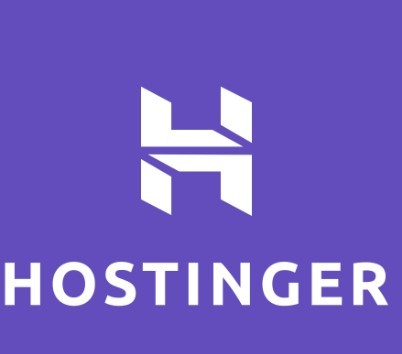

Click on the code below or the Hostinger image to enjoy 20% off when you purchase a plan with Hostinger.
Referral Code: 1LAINE09
If you need assistance, send a message to talktounwrapped@gmail.com.
Another Must-Read: The Importance of Regular Website Backups and How to Do Them










