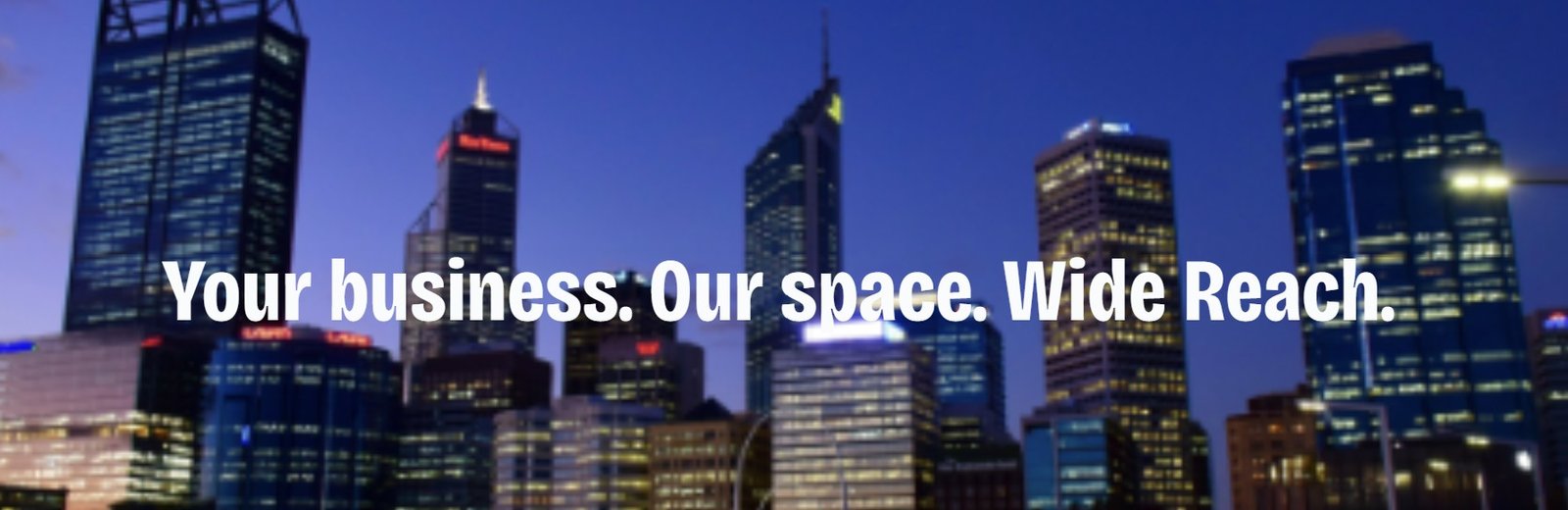Complete Beginners Guide Let’s Pin Through Pinterest
Known as the most powerful platform for marketing and business, Pinterest is going to leave many social platforms far behind very soon. It is the best place to start and promote your blogs and business.
Even if you want to spend a productive time without involving your business or brand, Pinterest can be your best time-pass. We all are running our race here, and it takes time to become professional and reach your goals. So, even if you haven’t used Pinterest ever before in your life, try giving it a chance now. Our guide will help you in learning the basics as well a marketing strategy you can use on Pinterest.
So, let’s master Pinterest today!
What is Pinterest?
Although you must be familiar with Pinterest already, it is one of the most common social media platforms after Instagram, where you can share photos. Not only sharing but you can also discover fantastic content from other posts. Thus, it is a complete collection of everything you need in your life.
From skin-care regimes and health tips to the best movies and games, you can find everything on Pinterest. It is a hub of a creative idea, and it has something for everyone!
Whether you are a student, a working person, or a busy stay at home parent, you need Pinterest to make your life easier.
Do you want to try a new recipe? Try Pinterest first!
Do you want new furniture for your living room? Search it on Pinterest.
Do you need help with your homework? Pinterest is there to help you.
These are many other reasons that make Pinterest a MUST-HAVE for all of us!
Getting Started
Getting started on Pinterest is easier than you think! You need to start building an impressive profile just like you do on other platforms. There is not rocket science, just consistent, and a bit hard work.
So, let’s start creating a profile on Pinterest.
Step:1 – Create an Appealing Profile
The first step is to create a great profile. The good news is that you can Pinterest not only on your cellphone but also on your desktop.
We will start this tutorial by creating a Pinterest account on your desktop. To do that open up your browser and type www.pinterest.com in the address bar. The desktop version of Pinterest is the best option if you want to use your account for marketing and business purpose. Various promotional activities are easier to access through the desktop version. However, if you’re going to get the Pinterest app, then go to Google Play or App Store and get it from there.
Types of Accounts:
Before we move forward, keep in mind that Pinterest offers two kinds of accounts: A business account and a personal account. Make sure to choose the right account, which best showcases your purpose. If you want to use your Pinterest account for some target audience or to drive traffic to your website, then go for the business account. However, if you are looking for entertainment only, then create a personal account.
In this tutorial, we will start with a personal account.
Creating a Personal Account
Creating an account on Pinterest hardly takes 15 minutes. There are three ways using which you can create your account:
- You can sign-in using your Gmail.
- You can sign-in using your Facebook.
- You can sign-up using your email address.
This is how the login page looks like on the desktop version:
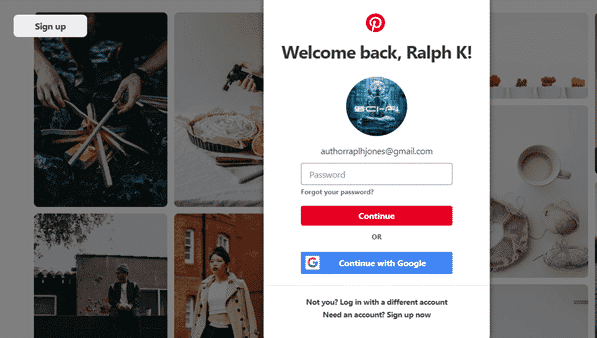
If you already have a Pinterest account, then you will merely log in by giving your credentials. However, if you do not own ac account now, then click on the Sign-up button which is present on the same screen.
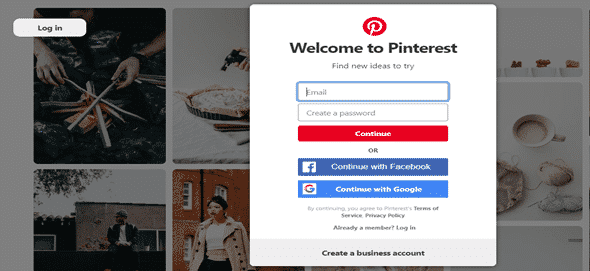
The above figure shows your sign-up screen. Enter your email address here and choose a password.
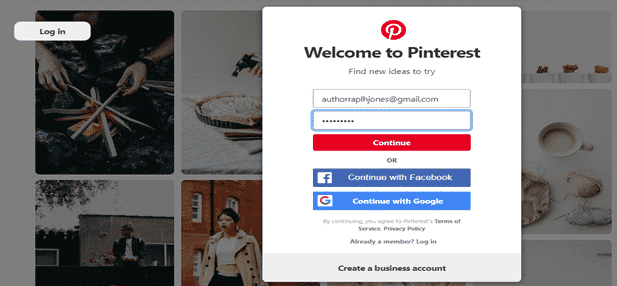
After entering your credentials, click on Continue to navigate to the next screen.
Here comes the good news for you! After clicking Continue, you will be taken to your Pinterest profile. That means you are done with creating your Pinterest account!
It took 15 seconds, just like Pinterest claims. Try doing it and experience it for yourself.
Now, let’s move to the next screen.
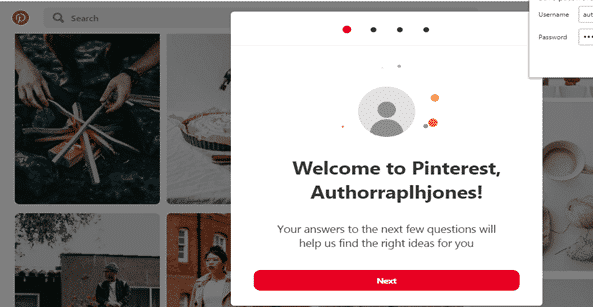
There you go! This screen tells you that your account has been created. Click on Next.
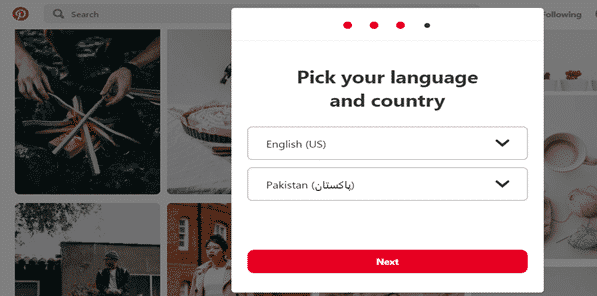
From this screen, you need to choose your country and your language. The drop-down list will provide your desired option. So, use it and select your country and language, then click Next.
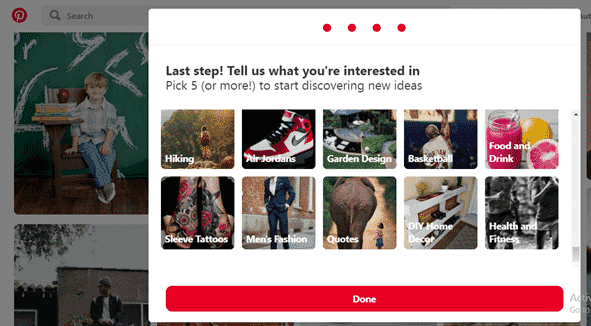
The above screen is essential for you. The categories you choose here will be the showcase of your profile. Therefore, choose wisely and scroll all the way to explore plenty of options Pinterest provides you carefully. After carefully selecting them, click on Next and move to the new screen.
Every screen you will see on Pinterest is going to be exciting and full of colours!
There goes your Home screen after you have selected your interests and done with the previous steps. Looks great!
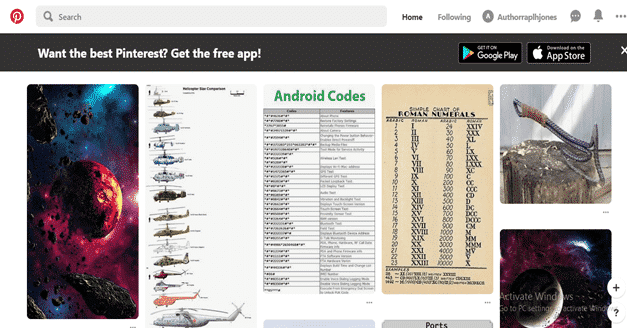
The next step is to update your profile information, such as Bio and Profile Photo. So, click on the top-right of your profile where you can see your name. It will take you to the new screen where you can edit your profile as shown in the following figure.
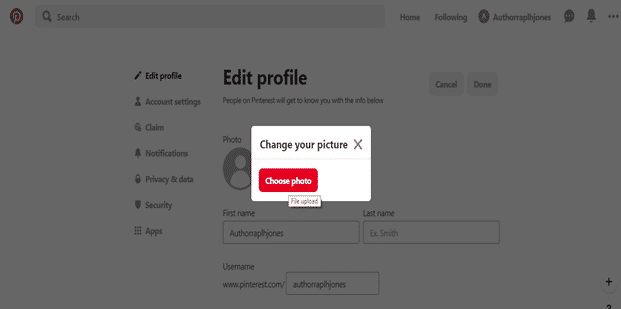
Choose a profile photo and save it.
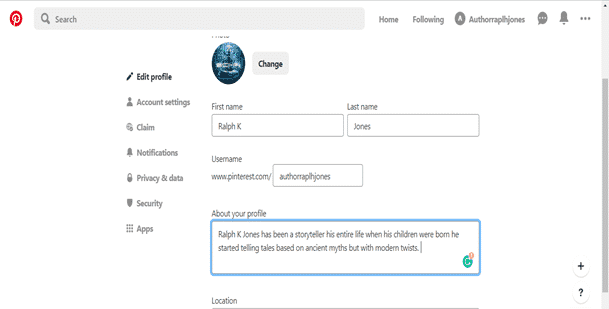
Type in your name, username, and bio, as shown in the picture above. You can also see various options on the left side of your screen. From here, you can change your settings like Privacy and Security.
Moreover, you can also change your profile photo whenever you want.
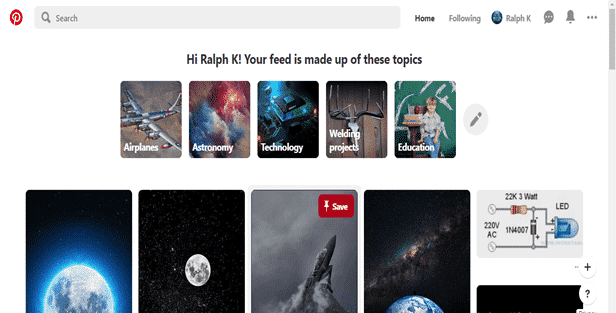
And you are done! That’s how your profile looks like after setting up and updating your information.
Congratulations! Your Pinterest profile is all set up!
Creating a Business Account
As we just created a personal Pinterest account, that is why we cannot create a business account. But keep in mind that we can always convert our account into a business account.
First of all, we are providing you the complete set of instructions on how to set up your business account, below:
- Open Pinterest for desktop.
- On the Log-in screen, you will see the option of Create a business account right at the bottom of the screen.
Look at the following figure, which best explains the process.
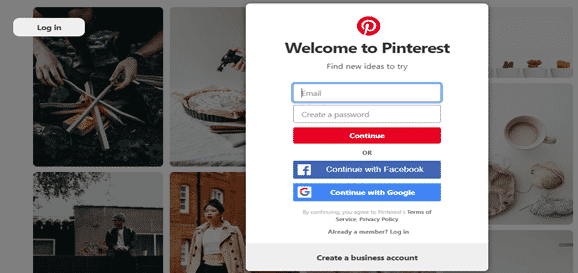
After filling in the credentials, Pinterest will ask you to enter the details about the management of your account. After filling the details, read the “Terms of Service” carefully and then accept it. Click on Create Account button and you are done.
Want to Convert Your Pinterest Personal Account Into a Business Account?
To convert your account into a business account, go through the following series of steps. The process is as easy as you signed up for the first time.
- Click on the top-right of your screen to open the menu, as shown in the following figure.
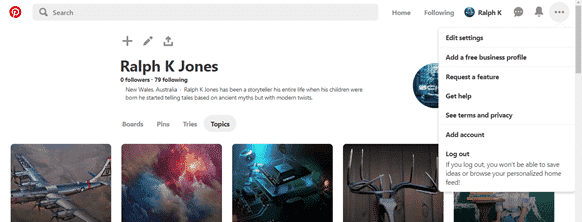
- Click on Add a free business profile. This option will take you to a new window. This window consists of eight steps. Start going through each step one by one filling the relevant information.
The following figure shows you the first step of the new window. Enter the name of your business and choose a category which best describes your business. Click Next.
Step 2 asks you to enter your business email address.
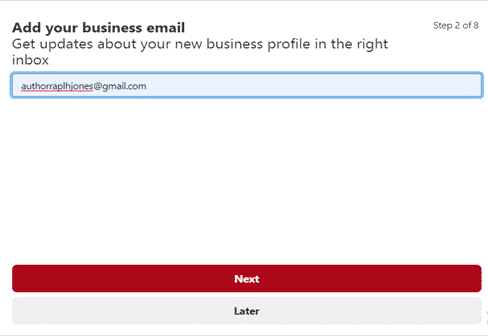
Step 3 includes entering the link to your website. Enter your business link here to help people reach you easily. It is also an excellent strategy to hit more traffic to your site.
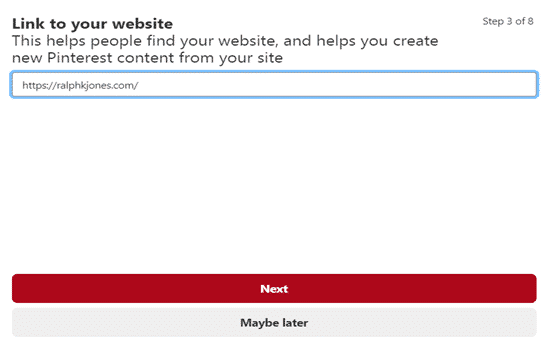
In step 4, Pinterest asks you to connect your other social accounts with your Pinterest account. If you have an account on Instagram, Etsy, or YouTube, then plug it here to make the best use of your Pinterest business account.
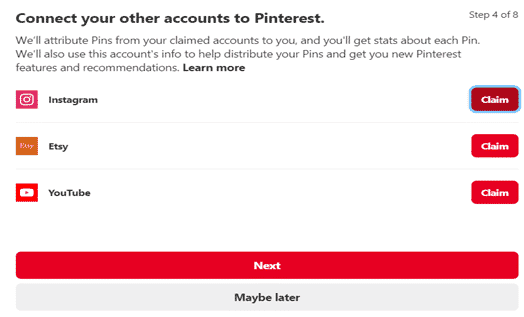
Click on the Claim button next to each account to connect it.
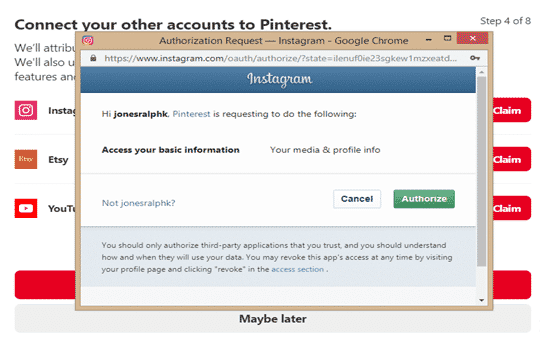
On this screen, click on the Authorize button to grant access to your other social media account.
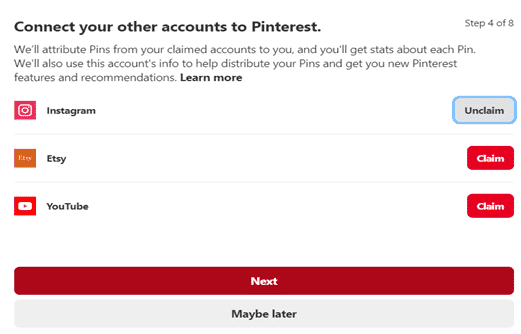
As you can see in the above figure, the account is now connected to interest. Click on Next to continue.
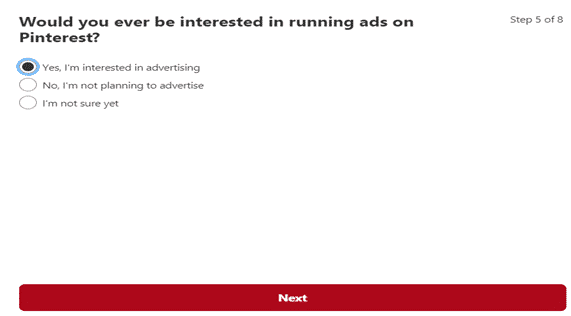
The above window asks you whether you to run ads on your Pinterest business account or not. Choose an appropriate option and then click on Next to move to the next screen.
The next asks you to choose the topics which best represents your business. So, choose your topics and continue to the next and last page.
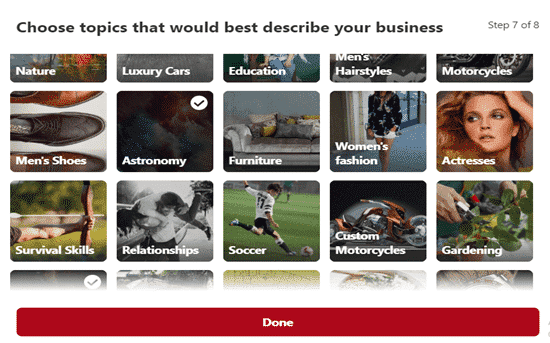
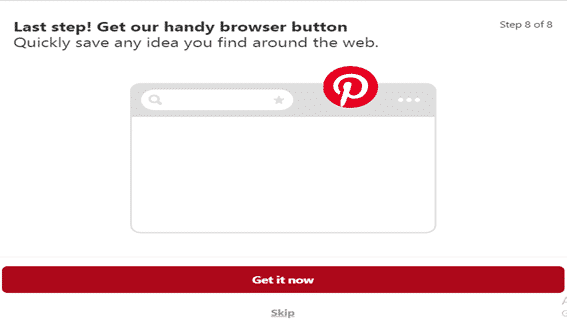
That is the last screen of your Pinterest business account. If you want to get it and click on the first option, otherwise skip it. We are getting it, and we are excited to experience it!
After setting up your business profile, the next step is to choose up to 20 boards for your Pinterest business profile.
And there goes your Pinterest business profile.
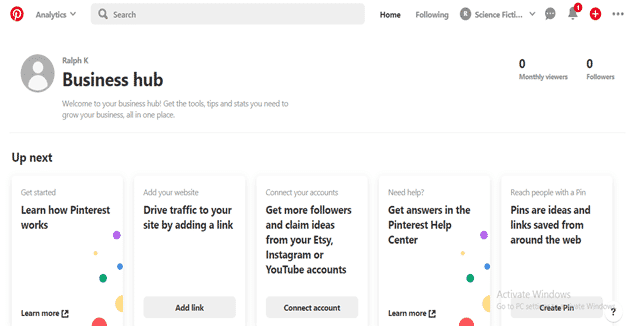
There are plenty of options on this page, so explore them all and enjoy the bounties of Pinterest business account.
That was all with signing up for your Pinterest business account!
Don’t forget to add a bio and profile picture to your Pinterest Business account.
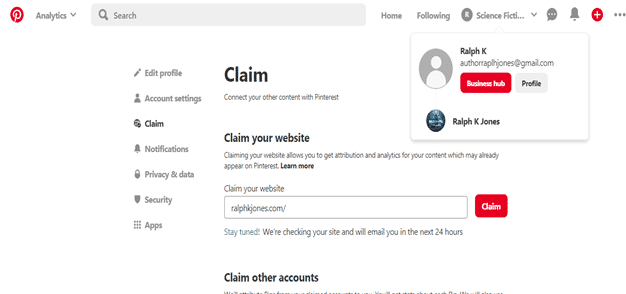
Let’s Move On and Explore More About Pinterest!
More About Pinterest
Just like other social media platforms, Pinterest also comes with its dictionary. Let’s learn these terms, which are specifically dedicated to Pinterest.
Pin
The most common term you will widely see on Pinterest is “Pin.” A pin is just like a bookmark. Whenever you click on a pin, it takes you to an external website. You can see some pins in the following figure. Try clicking a pin on your Pinterest account and see what happens.
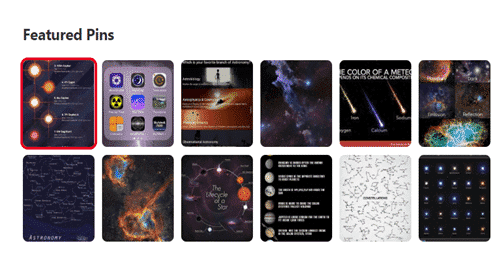
Re-pin is another excellent option for Pinterest. It is also a common term you will frequently come across. You can call repining as saving. If you have used twitter than consider re-pinning as re-tweeting.
Board
Pinterest has also got a board which is just like a soft-board. You pin your pins on your board. In simple words, we can say that you save your pins on the board. You can have as many boards as you want. The best way is to create a separate board according to specific pins. Moreover, you can also name your board. You can also take board as a folder on your computer.
Pinner
You are a pinner if you are using Pinterest.
Follower
Did you know you can also follow other pinners on Pinterest? If you come across someone who shares exciting content, then you can follow that pinner. Take a look at the following figure. The red Follow button at the top right side of the screen is the one you can use to follow a pinner.
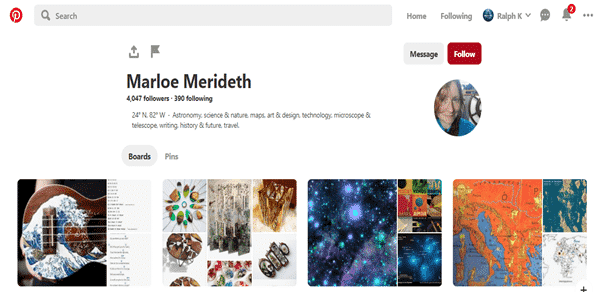
Follow as many pinners as you want. Connect and create a Pinterest social circle where every communication is through images! That’s the power of visuals!
Likes
Just like other social platforms, pinner also has the right to like each other. So, if you want to show your support to any pinner out there, then be their support system and show some love by liking their pin. It’s an excellent way to praise someone.
How to Create a “Board”?
So, you already know about Pinterest board now. Have you made one yet?
If not, then follow us and create your first board to stick awesome pins on it.
To create your board, log in to your Pinterest profile and click on the “+” symbol which is right there at the top of the homepage, just above your name. Can’t find it? No worries. Take a look at the following figure:
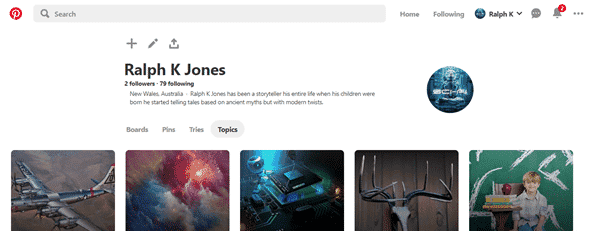
Now click on the plus symbol. This symbol is used to creating new pins as well as new boards.
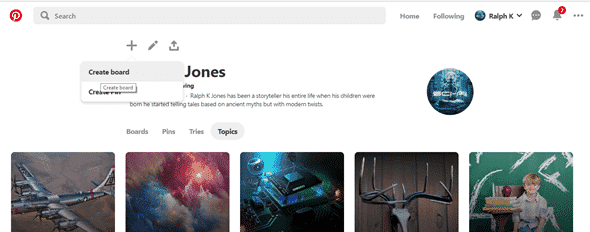
Since we need a board to save our pins, so let’s click on Create board.
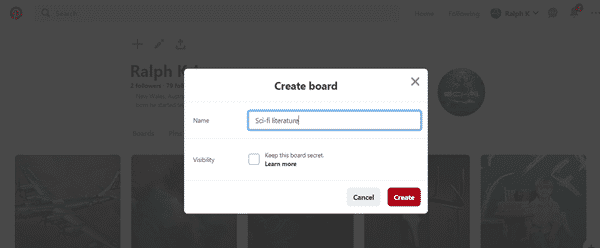
Name your board, as shown in the above figure. Your board name should be different according to the pins you create. Keep the visibility open if you want to let every pinner see it. Click on Create to finish the process.
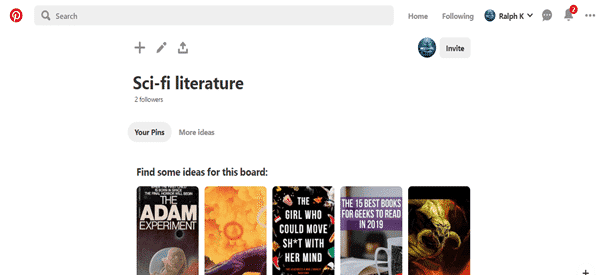
And there you go! Your board has been created. Similarly, create more boards with different categories and add pins to it.
Note here that you can always edit your board, change its name or add/remove any pins you want. You can also explicitly add people to your board. However, keep in mind that every board must have a separate theme or your profile won’t be interesting at all.
If you are a business, they must make sure that the board you are creating goes well with your brand type and name. So, whatever you decide for your board will reflect your brand or business.
Let’s Create Your First Pin
Congratulations! You have finally reached the stage where you can create your first pin. After you are done creating your board, now is the time to add something to it and make it useful. You can also re-pin other pins on your board.
There are many options through which you can create your pins. You will often see the sharing option on several websites where they allow you to share their content on social media sites. If you want to share a pin from a website, then look for the Pinterest icon and share it on your Pinterest profile.
However, if you want to create your personalized pin directly from Pinterest, then you need to follow the same procedure you used while creating your first board.
So, let’s try creating a pin and see how it works. Excited? Let’s do it!
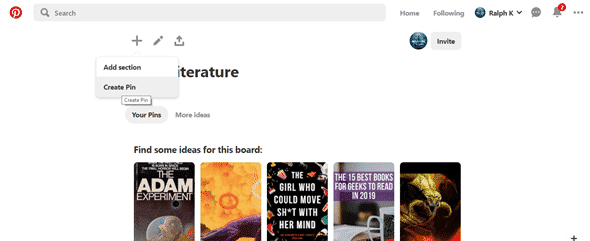
Click on the Create Pin option a shown in the above figure.
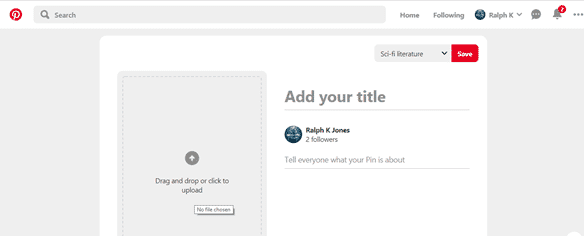
Add a photo from your computer and click on Save.
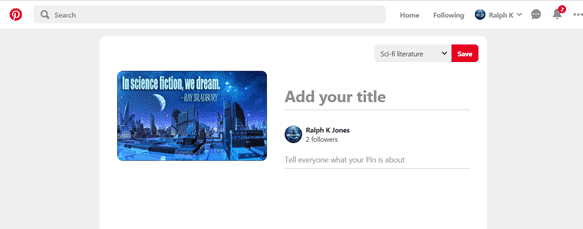
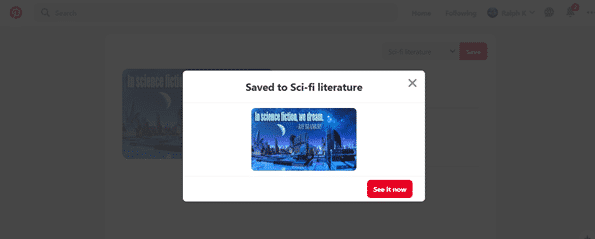
And you are done with adding your first pin! That’s how it works. Try adding more pins to your board and see how many pinners like it.
Now let’s move on and learn other excellent features Pinterest offers us.
What Happens When You Click a Pin?
Clicking a pin takes you to a new page. This page provides you detailed information about that pin, which also includes an external website link.
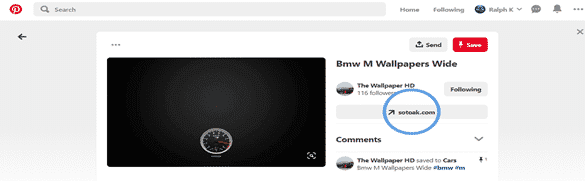
Clicking on this link will take you an external site. It is one of the most commonly used marketing tricks. Using this, you can also hit traffic to your website. So, don’t forget to add a link to your site with every pin you create.
Pinterest Features
Pinterest has got more than you think. Many people are unaware of the benefits it offers as a social engine.
Below are some of the common and useful features Pinterest provides.
DM’s
Pinterest also offers you the benefit of messaging with each other. You can directly send DM’s to other pinners. If you want to send a message to another pinner, click on the three dots at the top right of the screen.
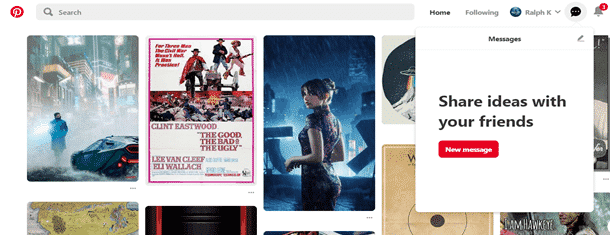
Click on the New Message button.
The next screen will ask you to enter the name or email address of the user you want to send the private message. Type the message and connect with any pinner you wish to.
Get The Pinterest Extension For Your Browser
Pinterest has also got a browser extension for you to ease our use and search. The extension is available for Safari, Firefox, and Chrome. Using this extension, you can save links to any image you love on the web.
Once you activate the extension, you can see that right in front of the address bar.
Now let’s learn about Pinterest for business, how can you use it to promote and grow business and some tips and tricks to help you.
Pinterest For Business
There are many businesses on Pinterest, but many of us are still unaware of the many benefits Pinterest offers to our business. You must keep in mind that you might be missing some of the fantastic opportunities by not using Pinterest for the marketing of your business and brand.
As a marketer and a business owner, you must be familiar with the fact that the attention of the potential customers plays a vital role in the success of a business. The best way to find your potential customers is through social media platforms. There are many social media platforms out there which are suitable for marketers, including Instagram and Twitter. However, Pinterest has a unique place. It provides you many ways to attract users, including optimizing and maintaining your pins, tagging your relevant audience, and using keywords to gather more people around the pins.
If you are using a Pinterest Business account, then you can easily see the Pinterest traffic. This feature can help you a lot in tracking the number of times any user has re-pin your pins.
Let’s move forward and explore various way using which you can benefit your business from Pinterest.
- Drive traffic and grow your business
Driving traffic to your website using Pinterest is one of the most amazing ways to grow your business. Since Pinterest is a social platform where you can find tons of users matching your business interest, so it is the right place to get started.
However, it is crucial that your website is full of images which are appealing and eye-catching. People are more attracted to high-quality pictures with clear meaning and easy access.
Thus, you can let people pin the images from your website. This strategy is undoubtedly going to drive more and more traffic to your website. As more people will pin from your site, it will be viral on Pinterest, which will attract more audience, and that’s all you want.
- Try the keyword trick
Keywords are for Pinterest as hashtags are for Instagram. To make your business or brand visible on Pinterest, try finding some keywords which best targets your market.
Google indexes any board or profiles you create on Pinterest. It means that if you are using keywords on your boards and pins, then they are more likely to appear in Google search results. That’s how keywords work. It is a highly useful and mandatory strategy if you want to run an online business.
- Convert your Pins into sales
By using Google Analytics, you can quickly analyze the pins which are convertible into sales. You can use this strategy to learn further about the kinds of pictures most liked by the target audience.
More About Pinterest Marketing
If you are a professional blogger and you want to drive traffic to your blog through Pinterest, then you should be familiar few rules of thumb.
Things You Must Avoid
- Never upload any picture on Pinterest which you have taken from your computer. Such images won’t link back to your website, and thus it won’t drive any traffic.
- Never pin any image from your site which doesn’t contain any content. A user who wants to navigate to your website isn’t just coming for a picture. They are coming to explore something more, to read about it, and to learn something. Therefore, your website must be full of knowledge and learning, or it will ruin its reputation. Remember that you need to plan a long-term success for your site.
- Never EVER direct a link from your pin to the “add your cart” of your website. No one is interested in it. Moreover, it will also look like a smart marketing strategy. Your goal should be to let people stay comfortable while they surf through your site or your Pinterest account. However, you can direct the users to product reviews information like specifications, price, etc.
Things you must do
- More links mean more traffic. Therefore, aim to add as many links to your pins as you can. It will also be helpful for google search engine ranking.
- It’s a good idea to offer a subscription button on your page. It becomes more comfortable for the users to subscribe you in case they like your content. Moreover, subscribing also means that they will get all the future updates about your pins, which will make them your regular visitors.
- Your website must be smooth and clear to understand. Any lay-person visiting your website is looking for direct links and secure navigation options. So, it is an excellent approach to add easy directions for purchasing on your website. Your goal should be to make your visitors and consumers happy and to make things easier for them.
Things That Set Apart Pinterest From Other Social Media Platforms
Pinterest is all about searching, exploring, and discovering new things. It is not just a social engine where you connect and makes friends, but it is also one of the most significant search engines, which makes it different and unique from other social media platforms. Thus, Pinterest is a unique amalgam of search engine and social media platform.
Other than just a visual platform, Pinterest also provides other search engine filters like keywords, categories, descriptions, and almost everything that Google gives us as a search engine.
Moreover, it also provides you with options like searching and then saving the post for later use.
There are many other options which are amazingly unique about Pinterest, such as the following:
- Pinterest contains a search bar which is present at the top of every page.
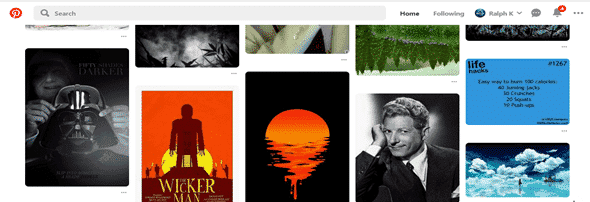
- If you click on the search bar, and you don’t even type anything in it, Pinterest will provide you suggestions from the “recent searches” and “trending posts.”
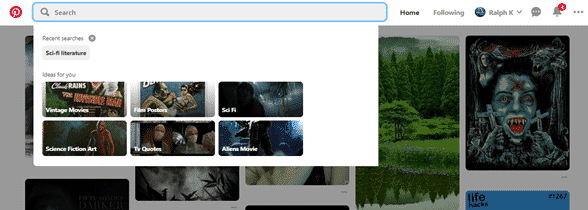
- There is also another search feature known as “Guided Search” on Pinterest. This feature provides you a list of top keywords. You can choose the relevant keyword and add it while searching for any idea to get accurate results.
- As soon as you start typing in the Pinterest search bar, it starts giving you different options based on your words by predicting it.
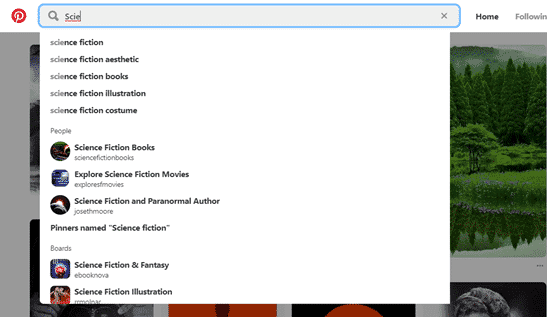
- Whenever you view a Pin, you always more options relevant to that pin on the same page. It makes your search easy and friendly. You will find the appropriate pins at the bottom of the page under the heading, “More like this.”
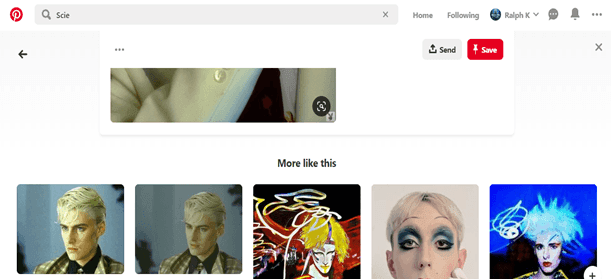
- There is also another feature known as “Rich Pin.” This feature shows detailed information about that Pin.
Let’s learn some facts about Pinterest, which will amaze you about its power:
- Pinterest is much stronger than Facebook, with its half-life 1,600 times more than that of Facebook.
- On average, a Pinterest user spends around 14.2 minutes on Pinterest every single day.
- It is one of the fastest-growing networks. 2014 was a remarkable time in the history of Pinterest when its population boosted up to 97 percent in a year.
Some Pinterest Marketing and Business Tips
To promote your business on Pinterest, don’t forget to do the following hacks:
- Pinterest is all about great images. So, don’t forget to pin some outstanding pictures if you want another pinner to notice you.
- Never take quality for granted.
- Make sure you post relevant to your target audience.
- Follow other pinners with same interests. Always like, share, and comment on their post.
- Don’t forget to keep checking your analytics. The analytics are the best way to see which of your pins/posts are resonating or trending, and which of the pinners are sharing your content.
- It’s a great strategy to promote your account on your blog or website. That’s how you can hit more traffic and develop your social network.
- Keep a regular schedule for posting your Pins. This way, the audience will be engaged, and they will keep coming back to your boards.
- You aim to create a great community on Pinterest. That is why it is essential to keep coming up with new ideas and inspiration. Moreover, you can also share your Pinterest account on other social media platforms.
What’s a Pinterest Secret Board?
Did you know you can also create a “Secret Board” on Pinterest? Yes, if you are planning to throw a surprise party to your friends or family on any occasion, then you can make use of a Pinterest secret board. Moreover, often, you may want privacy and doesn’t want other pinners to see your images. In that case, as well, you can create a secret board. A secret board is only visible to you, and no one else can see it.
Don’t worry if you want to change your decision later. You can always make the board “public” by changing its settings. To change the privacy, you will go to the “Edit” button, which is present right beneath every board. However, be careful that once your board becomes public, you CANNOT revert to private.
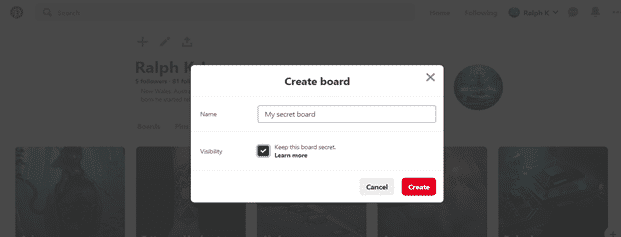
How to Follow Another Pinner
Following someone on Pinterest is easy. You can click on the “Follow” button which resides under each public board which appears on your Pinterest home screen. You will also see an option which says “Follow All” if you want to follow all the pins and boards of a specific user.
You can also unfollow a pinner if you don’t like their content anymore. The same button which helped you to follow will lead you to unfollow the same pinner as well.
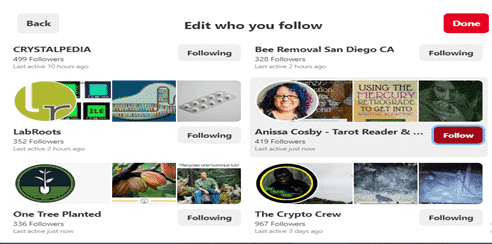
Did You Know?
- You can request any feature you want from Pinterest.

You can fill in the form of a new feature by suggesting any new idea you have in your mind. Pinterest carefully analyzes your thoughts and get back to you with their response.
2. You can always change your bio and any other settings by using the “Edit Settings” option.
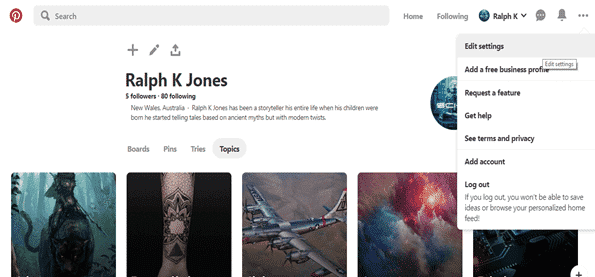
- 3. You can find the “Notifications” option at the top right of your homepage. A bell icon shows it and it depicts every new activity that takes place in your profile.
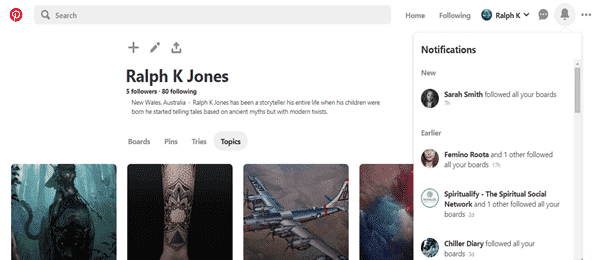
You can see in the above figure that the notifications panel shows you the information about your followers. Similarly, it shows any activity about likes and comments on your pins.
Invite Your Friends and Spread The Word
Found this guide useful? Pass it on to your friends and make this place more exciting for you. Pinterest is all about sharing and caring. So, care for your friends and spread the word.
Some Tips, Tricks & Friendly Advice
- Always make sure that you complete your profile, especially when you plan to create a business account for Pinterest. An incomplete profile won’t push or attract anyone towards you. Choose a beautiful and appealing image for your profile. If you have got a website and other social platforms, then make sure that the theme of all your profiles as well as the display pictures is matching and relevant to each other.
- Use the “Bio” section of your profile wisely. If you are a brand or a business, then use the motive or goal of your business in the “Bio” section. Moreover, you can also add the same information you have on your website or other social platforms.
- Don’t forget to add the link to your website!
- Adding links to other social media platforms like Facebook and Twitter is also beneficial. It makes you visible on various platforms. If someone is following you on Pinterest, they are most likely going to conform to other platforms as well.
- You Pinterest boards should be wisely created. Include relevant keywords to increase the ranking on search engines.
- Use a Pinterest contest to engage your followers and reward them occasionally.
Thus, by using the right strategy and pinning frequently, you can grow your business in no time through Pinterest. It can be the biggest boost giver for your business if you use it the right way!
Congratulations!
Now you have got all the tips, tricks, and tools which are needed to get started on Pinterest. Start driving more traffic to your website, make sales, and promote your business through your Pinterest account.
With millions of users, it is one of the highest-ranking platforms to promote your business. Create an account today and switch to your business profile today and do not miss the opportunity to grow your business or brand.
It is the best place to present your products, launch a business, or showcase your brand. With the help of this guide, you are ready to take the steps which will lead you towards your own Pinterest account.
Let’s start Pinning!
Read More: Reddit Complete Guide and Tutorial for First Time Users
Also See : How to Take a Screenshot on a Windows PC or Laptop