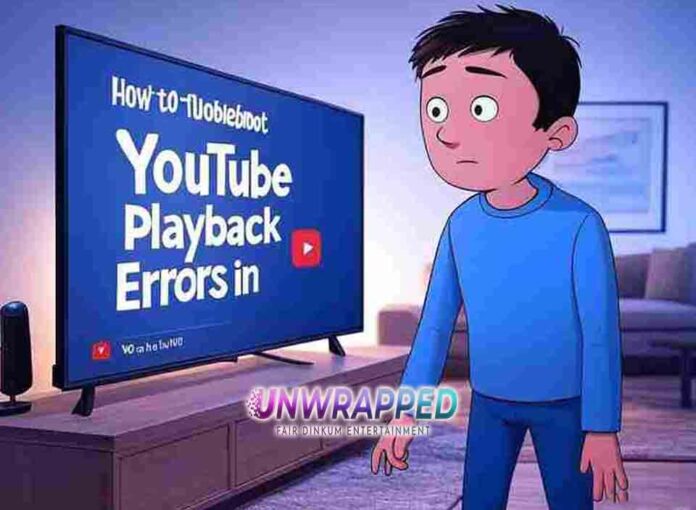Few things are more frustrating than sitting down to watch a YouTube video and being greeted by an error message instead of the content you were expecting. Whether it’s buffering issues, audio not syncing, or a dreaded playback error, these glitches can disrupt your experience.
The good news? Most YouTube playback errors in 2025 can be fixed with a few simple steps. In this guide, we’ll explore the most common playback issues, their causes, and how to troubleshoot them effectively.
Why Do YouTube Playback Errors Happen?
Common Causes of Playback Errors
- Internet Connection Issues: Weak or unstable internet connections are a leading cause of buffering and loading errors.
- Browser Compatibility: Outdated browsers or settings can prevent videos from playing smoothly.
- Cache and Cookies: Overloaded cache and cookies can interfere with video playback.
- Device or App Bugs: Software glitches in devices or the YouTube app can lead to errors.
- Server Problems: Occasionally, YouTube experiences outages or maintenance issues.
Pro Tip: Identifying the root cause of the error is the first step to resolving it efficiently.
Step 1: Check Your Internet Connection
Test Your Connection Speed
- Use tools like Speedtest by Ookla to measure your internet speed.
- YouTube recommends at least:
- 3 Mbps for SD quality.
- 7 Mbps for HD quality.
- 20 Mbps for 4K videos.
Fix Common Internet Issues
- Restart Your Router: Power cycling your router can fix temporary connectivity issues.
- Switch Networks: If possible, switch to a more stable Wi-Fi or a mobile hotspot.
- Reduce Network Load: Pause downloads or disconnect devices using the same network.
Pro Tip: If your connection is slow, lower the video quality in YouTube’s settings to avoid buffering.
Step 2: Update Your Browser or App
Ensure Compatibility
- Use the latest version of popular browsers like Google Chrome, Mozilla Firefox, or Microsoft Edge.
- If you’re using the YouTube app, visit your device’s app store to check for updates.
Clear Cache and Cookies
- Chrome Users: Go to Settings > Privacy and Security > Clear Browsing Data.
- YouTube App Users: Go to Settings > Apps > YouTube > Clear Cache (Android) or reinstall the app (iOS).
Pro Tip: Clearing cache and cookies not only fixes playback errors but also improves overall performance.
Step 3: Adjust YouTube Playback Settings
Lower Video Quality
If videos keep buffering:
- Click the gear icon on the YouTube player.
- Select a lower resolution (e.g., 480p or 360p) to reduce bandwidth usage.
Disable Hardware Acceleration
For desktop users:
- Chrome: Go to Settings > System > Use hardware acceleration when available and toggle it off.
- Firefox: Go to Options > General > Performance and uncheck Use hardware acceleration.
Pro Tip: Hardware acceleration issues are common culprits for playback stutters on older devices.
Step 4: Resolve Device-Specific Issues
Desktop Troubleshooting
- Update Graphics Drivers: Outdated drivers can cause video playback issues.
- Try Incognito Mode: Open YouTube in incognito mode to rule out extensions causing the problem.
- Disable Browser Extensions: Ad blockers or outdated plugins can interfere with YouTube.
Mobile Troubleshooting
- Restart Your Device: Rebooting can resolve temporary glitches.
- Reinstall the YouTube App: A fresh installation often resolves persistent app bugs.
- Check Device Storage: Low storage can cause app performance issues.
Pro Tip: For smart TVs, check for firmware updates to improve YouTube compatibility.
Step 5: Address Audio and Video Sync Issues
Common Causes of Sync Problems
- App Bugs: Temporary glitches in the app can cause audio and video to fall out of sync.
- Device Overload: Running too many apps simultaneously can affect playback performance.
Fixing Sync Issues
- Restart the Video: Close and reopen the video to reset sync.
- Pause and Play: Sometimes, a quick pause and play realigns audio and video.
- Update Software: Ensure your device and the YouTube app are up-to-date.
Pro Tip: For persistent issues, try playing the video on a different device.
Step 6: Check YouTube’s Status
Is YouTube Down?
- Visit websites like Downdetector to check if YouTube is experiencing an outage.
- Follow @TeamYouTube on Twitter for official updates.
Pro Tip: If the problem is on YouTube’s end, all you can do is wait for it to be resolved.
Step 7: Troubleshoot Error Codes
Common YouTube Error Codes in 2025
- Error 400:
- Indicates a bad request.
- Fix: Clear your browser cache or app data.
- Error 429:
- Too many requests from your device.
- Fix: Restart your router or switch networks.
- Error 500:
- Internal server error.
- Fix: Wait for YouTube to resolve the issue.
Pro Tip: Note the error code and search for specific solutions if the issue persists.
Step 8: Optimize Settings for Slow Connections
Use YouTube’s Offline Mode
- Download videos for offline viewing using YouTube Premium.
- This ensures smooth playback even on slow or unreliable networks.
Adjust Playback Speed
- Slow connections can affect live streams. Click the gear icon to adjust playback speed or enable buffering.
Pro Tip: Avoid streaming in 4K if your connection isn’t strong enough to handle it.
Step 9: Monitor YouTube Playback Trends
Insights for Better Playback
- AI Enhancements: YouTube in 2025 uses AI to optimize playback quality based on your device and connection.
- Adaptive Streaming: Videos automatically adjust resolution to match network speed.
Pro Tip: Allow YouTube to auto-adjust settings for the best viewing experience.
Tools and Resources for Troubleshooting
Recommended Tools
- Speedtest by Ookla: Check your internet speed.
- Downdetector: Monitor YouTube outages.
- Google Support: Official troubleshooting guides.
Inspiring Statistics and Trends
Key Statistics
- Over 70% of YouTube viewers access content via mobile devices.
- Buffering issues cause 25% of viewers to abandon a video within 10 seconds.
- Updated browsers and apps reduce playback errors by 40%.
Inspirational Quote
“The best playback experience isn’t just about resolution; it’s about reliability. Troubleshoot, adapt, and enjoy uninterrupted content.” – Unknown
Conclusion: Enjoy Seamless YouTube Playback in 2025
Playback errors don’t have to ruin your YouTube experience. By following these troubleshooting steps, you can resolve most issues quickly and efficiently. From checking your internet connection to clearing your cache, these tips ensure a smooth viewing experience.
Ready to fix your playback issues? Comment below with your questions, subscribe for more tips, and share this guide with fellow YouTube enthusiasts!
Quick Tips Recap:
- Test and stabilize your internet connection.
- Update your browser, app, or device software.
- Clear cache and cookies for better performance.
- Use tools like Downdetector to check YouTube’s status.
- Adjust playback settings to match your connection speed.
Inspirational Quote:
“Every problem has a solution. With these troubleshooting tips, YouTube playback issues are a thing of the past.” – Unknown
See Also: How to Optimize YouTube Videos for Mobile Viewers in 2025