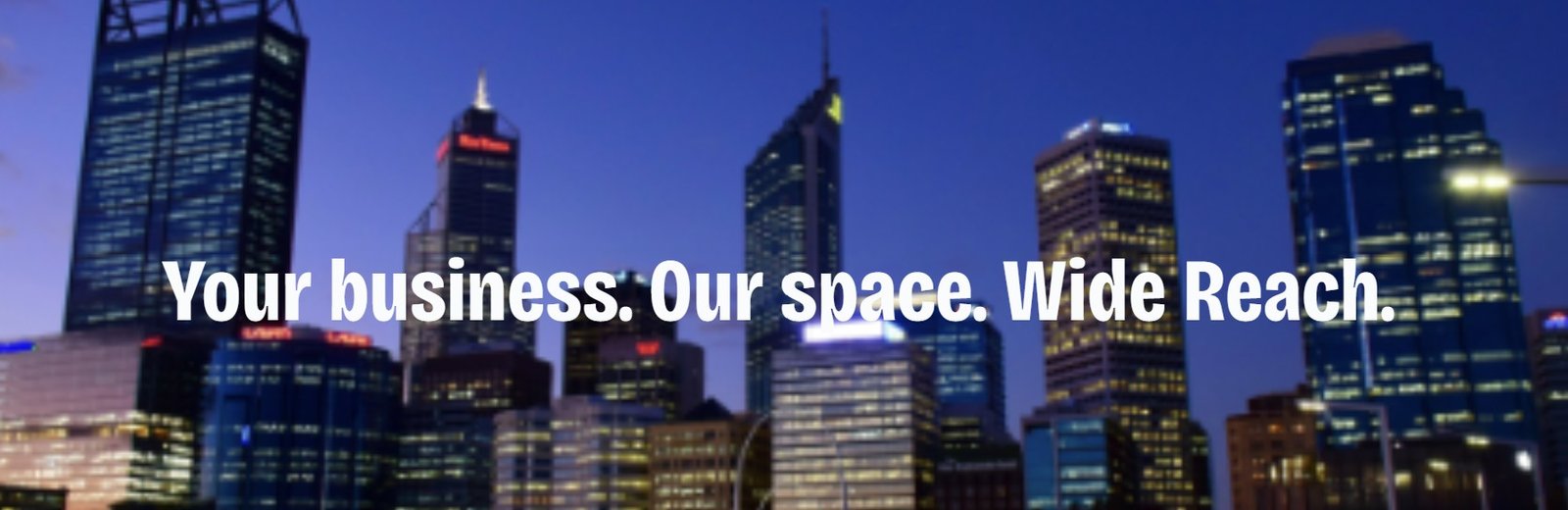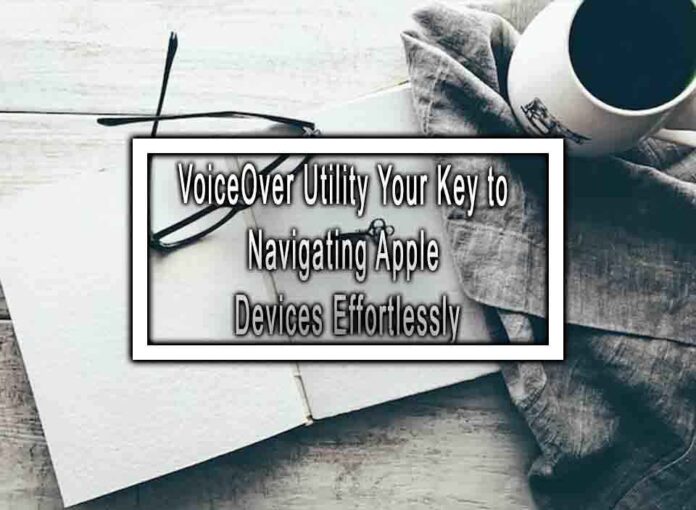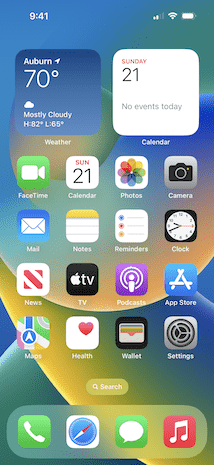VoiceOver Utility is a built-in accessibility feature on Apple devices that provides spoken descriptions of what’s happening on your screen. It’s a powerful tool that enables people with visual impairments to use and navigate Apple devices such as iPhones, iPads, MacBooks, and more with ease. Here’s a guide to help you get started with VoiceOver Utility:
**1. Activating VoiceOver:
- iOS (iPhone/iPad): Go to “Settings” > “Accessibility” > “VoiceOver” and toggle it on.
- macOS (MacBook/iMac): Open “System Preferences” > “Accessibility” > “VoiceOver” and enable it.
2. Basic Navigation:
- VoiceOver uses gestures or keyboard shortcuts to navigate:
- iOS: Use three-finger gestures or enable the on-screen rotor for navigation.
- macOS: Use keyboard shortcuts like
Control+Option+Right Arrowto start reading items.
3. VoiceOver Gestures (iOS):
- Single Tap: Select an item.
- Double Tap: Activate the selected item.
- Swipe Left/Right: Move between items.
- Three-Finger Swipe Up/Down: Scroll.
- Two-Finger Tap: Start/stop speaking.
- Two-Finger Swipe Up/Down: Adjust speech rate.

4. VoiceOver on macOS:
- Keyboard Shortcuts: Use keyboard shortcuts to navigate, such as
Control+Option+Right Arrowto read the next item. - Voice Commands: Use voice commands by enabling “Speakable Items” in System Preferences.
5. Customizing VoiceOver:
- You can customize VoiceOver settings in the VoiceOver Utility to suit your preferences.
- Change speech rate, voice, and verbosity level.
- Adjust braille settings if you have a braille display.
- Configure VoiceOver gestures and keyboard shortcuts.
6. Using VoiceOver with Apps:
- VoiceOver works seamlessly with Apple’s built-in apps, and many third-party apps are also VoiceOver compatible.
- Experiment with VoiceOver in various apps to see how it adapts to different functions and controls.
7. Web Browsing:
- VoiceOver is excellent for web browsing.
- Use standard gestures or shortcuts to navigate web pages, and VoiceOver will announce headings, links, and other elements.
8. VoiceOver Practice:
- Learning to use VoiceOver effectively may take time and practice.
- Apple provides extensive documentation and guides to help you become proficient with VoiceOver.
9. Accessibility Support:
- If you encounter difficulties or have questions, Apple offers accessibility support, including dedicated customer support and online communities.
10. Explore Accessibility Features:
- Apple devices have a range of accessibility features beyond VoiceOver, including Magnifier, Voice Control, and more. Explore these to find what best suits your needs.
VoiceOver Utility is a valuable tool that empowers individuals with visual impairments to access and enjoy the full range of Apple devices and services. With practice and familiarity, you can navigate your Apple device effortlessly, whether you’re using an iPhone, iPad, or Mac.