Have you ever felt sinking when you realized your USB data is no longer available? It happens to most of us. Files disappear due to accidental deletion, formatting, or a corrupted USB drive. But here’s the silver lining: there’s a tool designed to rescue your lost files effortlessly.
Today, when our lives are documented in files and folders, losing crucial data can disrupt the flow of our routine. Whether it’s work-related documents, cherished photos, or important presentations, the value of data is immeasurable. In this guide, we’ll explore a solution tailored to recover your lost USB data, providing a hassle-free way to retrieve what seemed lost forever.
Want to perform a flash drive recovery to retrieve lost USB data? Try and download Wondershare Recoverit!
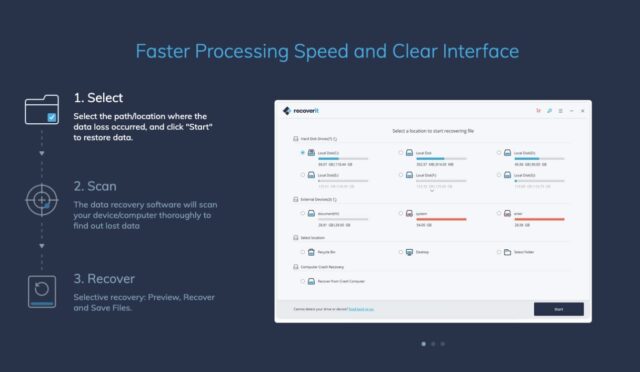
What Options Do You Have for Recovering Data from a Virus-Infected USB Drive?
You often find yourself in the predicament of a virus-infected USB drive jeopardizing your crucial data. Fear not, for there are ways to reclaim your files.
- One option is to rely on your computer’s built-in tools, such as Windows Defender or macOS’s XProtect. These can scan and eliminate certain viruses but might not be foolproof.
- Alternatively, you can manually try to recover data by navigating through hidden files or using command prompt commands. However, these methods demand technical know-how and can be time-consuming.
For a more user-friendly and effective solution, consider third-party recovery tools like Wondershare Recoverit. These specialized tools are designed to combat virus-induced data loss, offering a comprehensive and intuitive approach to safely recovering and restoring your files.
What is Wondershare Recoverit?
Wondershare Recoverit is a powerful data recovery software that is a digital lifesaver when your files are seemingly lost or deleted. This utility retrieves documents, images, movies, and more from USB drives, external hard disks, and your computer’s internal storage. It’s built for both beginners and specialists.
It simplifies data recovery from accidental deletions, formatting mistakes, system failures, and virus assaults for non-techies. The beauty of Wondershare Recoverit lies in its efficiency; it employs advanced algorithms to scan and locate your lost files swiftly from a USB, ensuring a high success rate in data recovery. With this tool in your digital arsenal, you can regain control over your valuable information with just a few clicks, making it an invaluable asset for anyone who values their data.
Key Features of Wondershare Recoverit
- Intuitive design for easy navigation, making data recovery accessible to everyone.
- Recovers various file types, including documents, photos, and videos, ensuring comprehensive data retrieval.
- Works seamlessly across USB drives, external disks, and internal storage, maximizing recovery possibilities.
- Swift and efficient scanning to locate and recover lost files with a high success rate.
- Effectively restores data compromised by viruses, safeguarding against digital threats and ensuring file integrity.
How to Use Wondershare Recoverit to Recover USB Card Data?
Losing data from a USB can be distressing, but with Wondershare Recoverit, the process of recovering lost files becomes remarkably straightforward. Here, we’ll walk you through the steps on how to use Wondershare Recoverit to recover lost data from your USB, putting the power of data restoration right at your fingertips.
Here are the steps that you need to follow:
Note: First, download the data recovery tool on your device!
Step 1: Launch the Recoverit on your device. Select the desired USB media when selecting a location to recover lost or deleted data from removable storage media. To continue, click the “Start” icon.
Note: Recoverit remains capable of retrieving deleted data, notwithstanding the loss of the device’s partition.
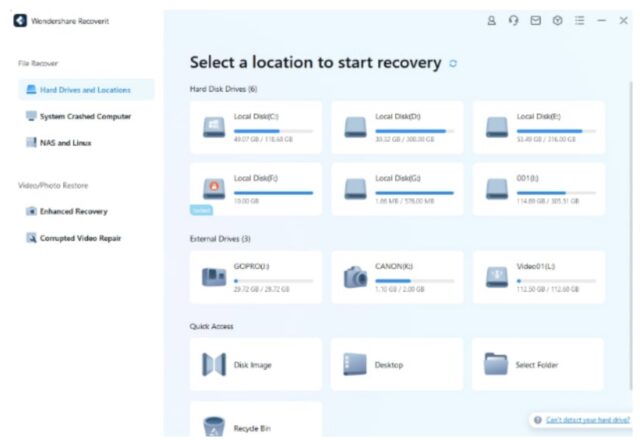
Step 2: A full examination of the external storage will commence. The scanning will take a few minutes to complete. You can identify the desired files and halt or terminate the process at any time.
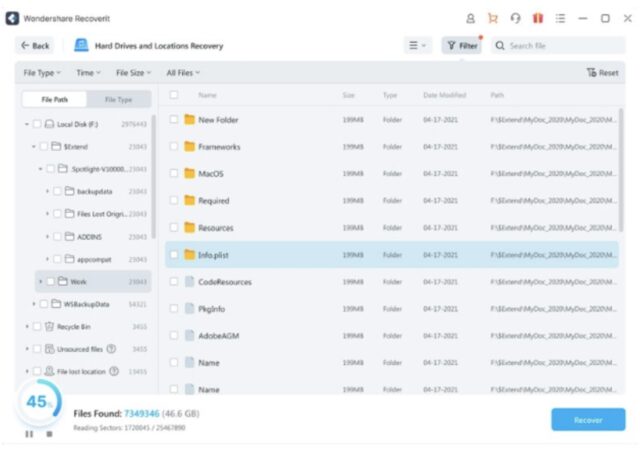
Step 3: A preview of the files will be available once the digitization process is complete. You can still preview the initial page of documents or up to ten seconds of videos from the scanning results when using the free version. To retrieve the files, select “Recover” and save them to a secure location.
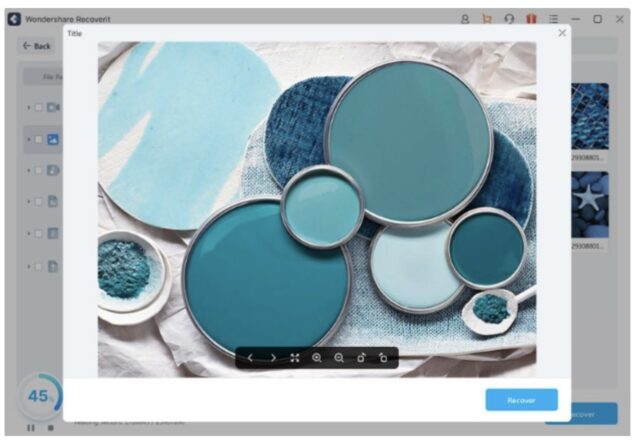
Can You Recover USB Data That Is Not Recognized by the System?
Encountering a USB drive that the system doesn’t recognize can be a perplexing experience, and recovering data from such a situation requires a systematic approach.
- Firstly, try different ports or cables to check if the issue lies with the USB port or cable. Sometimes, a faulty connection might be the culprit, causing the system to overlook the device.
- If the USB drive is still unrecognized, it’s essential to investigate potential driver issues. Outdated or corrupted drivers can hinder proper communication between the USB drive and the system. Updating or reinstalling USB drivers through the device manager can often resolve this.
- Additionally, checking the USB drive on another computer can help determine if the problem is specific to one system or if the drive itself is faulty.
- In cases where the USB drive is physically damaged, data recovery becomes more challenging. Professionals might be needed to assess and repair the device.
However, preventive measures, such as regular backups and using reliable antivirus software, can mitigate the risk of data loss in the first place.
Final Words
Keeping our files safe is like a modern-day quest. Recovering lost USB data is like solving a puzzle, needing tech-smarts and easy tools. Whether your USB is acting up or a virus plays a trick, tools like Wondershare Recoverit step in as the heroes.
They simplify the rescue mission, even if you’re not a tech enthusiast. Safeguarding our files in this digital adventure is crucial, and these tools bring a mix of easy use and smart tricks to ensure no file is left stranded in the digital wilderness.
Wondershare Recoverit Free Download:
Click below to download Wondershare Recoverit.










