Is your iPhone running slow or is it out of storage space? It can be due to the excess of app cache from numerous apps installed on your device. App cache is the temporary data stored by the apps that help them to run faster. While app cache is useful, if it gets accumulated, it will slow down your iPhone, causing apps to glitch.
Not all devices clear the cache the same way. Unlike Android phones, the iPhone doesn’t have the ‘Clear cache’ button to clear the cache. In this guide, let’s learn how to clear the app cache on an iPhone.
What is an App Cache?
App caches are temporary files apps store to improve performance and reduce repeated requests from the source or server. For example, Safari browser stores images and site data to load websites faster; whereas Facebook stores photos and videos for smoother browsing
While app cache is helpful, over time this data can accumulate, taking up a lot of storage space on your iPhone that can potentially cause apps to lag or crash.
Why Should You Clear App Cache?
Clearing the app cache on iPhone helps enhance app performance, free up storage space, resolve app glitches, and more. Here are some common reasons why you may want to clear app cache on iPhones:
Free up storage space
App cache can accumulate over time and consume significant storage space on your iPhone. Clearing the cache frees up the storage ensuring that your iPhone has enough space.
Improve app performance and resolve app glitches:
App cache is temporary files that help the app load faster; so, if there is a corrupted cache file, it can cause apps to freeze, malfunction, crash or behave unexpectedly. Removing this problematic app cache may help resolve the issue.
Remove outdated data:
Some apps save content so it loads faster or works without the internet. Clearing the app cache on your iPhone helps you see the up-to-date content from the app instead of old data.
Protect your privacy and security.
App caches contain temporary copies of private data like images, documents, or login details. Clearing the cache helps keep this information safe, especially if you share your device or it gets lost or stolen.
Fix login issues:
Sometimes, saved login details in the app can get old or mixed up, causing errors when you try to sign in. Clearing the cache forces the app to log in again and refresh your account info.
Methods to Clear App Cache on iPhone
Here are some simple steps to clear the app cache on your iPhone:
1. Offload Unused Apps
Offloading apps will remove the unused apps from your iPhone but keep their documents and data. This is the best way to free up space on the iPhone without losing your personal data.
- On the iPhone, go to Settings > General > iPhone Storage.
Select any app, tap Offload App, and then confirm your choice by clicking Offload App again.
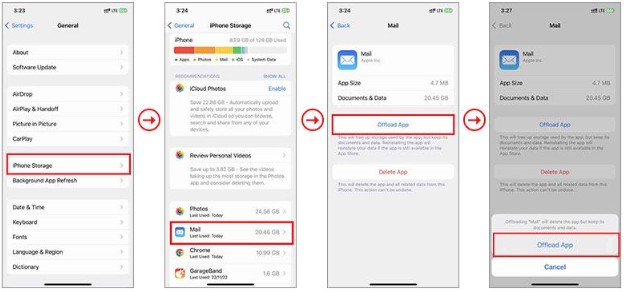
2. Delete and Reinstall the App
Deleting the app will remove it along with its cache and saved data from your iPhone, freeing up storage space. Once removed, you can reinstall the app for a fresh start.
- Go to Settings > General > iPhone Storage
- Select the app, Tap Delete App, then confirm your choice by clicking Delete App again.
- Once deleted, go to the App Store and reinstall the app.
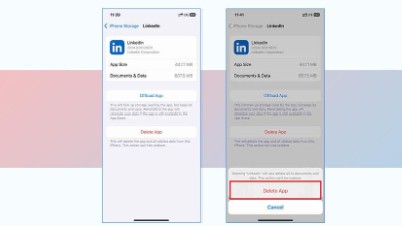
3. Clear Safari Cache (Browser-Specific Cache)
Another easy way to clear the cache on your iPhone is by deleting your browsing history and website data. As you browse the web, your browser stores a large amount of cached data, including URLs, autofill information, passwords, and more. Clearing the cache from various web browsers can free up space and help fix slow browser performance issues.
- Open the Safari app, tap on the Bookmarks icon, and go to the History tab.
- Tap Clear on the bottom right, select the desired time range, and tap Clear History.
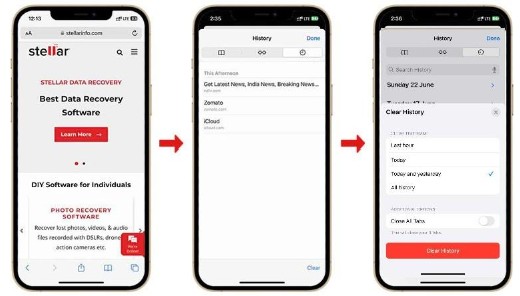
4. Use In-App Cache Options (If Available)
Some apps allow you to remove cache and other temporary files without deleting the app. For example:
- Google Chrome: Tap the three dots > Settings > Privacy > Clear Browsing Data
- Snapchat: Go to your Profile > Setting icon > Clear Data > Clear Cache > Cache.
- Spotify: Go to Settings > Storage > Clear Cache.
Tips for Clearing App Caches On iPhones
- Use iCloud or external storage to save photos, videos, and other data
- Check your iPhone storage regularly: Go to Settings > General > iPhone Storage to see what’s taking up space
- Keep apps updated — to maintain their cache-clearing abilities
- Keep login credentials handy because clearing a cache will often log you out of the app.
- Restart your iPhone regularly to clear temporary caches.
- Update apps to maintain their cache-clearing abilities.
Will Clearing Cache Delete My Personal Data?
This depends on how you clear the cache of your iPhone:
- Offloading apps will keep documents and data associated with the app safe.
- Deleting apps will remove all app data unless it is backed up
- In-app cache clearing will mostly delete temporary files of the app.
This is why you should always back up your iPhone before you perform any iPhone storage cleanups.
Note: While clearing the cache data, you might accidentally delete important files from your iPhone and forget to back up the device data. In such a scenario, use a professional tool like Stellar Data Recovery for iPhone to recover deleted videos, photos, GIFs, etc.
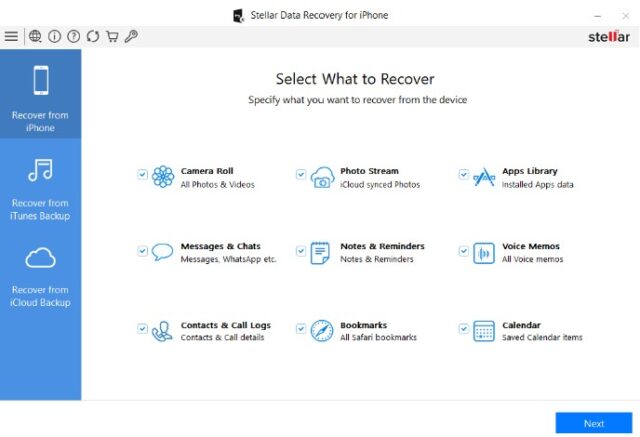
Conclusion
While the iPhone doesn’t offer a single-tap solution for clearing all app caches, you can still follow the steps mentioned above to clear them. Whether you choose to offload, delete, and reinstall, or use in-app settings, managing app cache regularly can free up storage, improve app or device performance, and keep your iPhone running smoothly.










