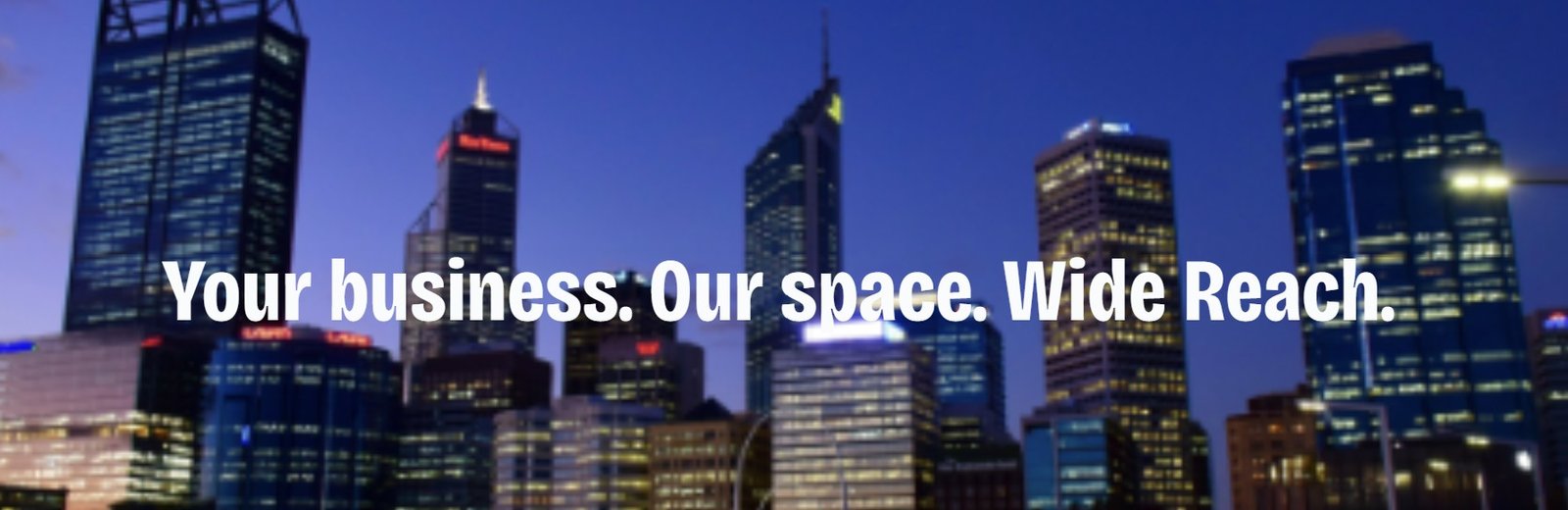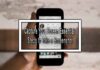We’ve all been there: you’re working hard on your computer, a project is near completion, or perhaps you’re enjoying your favorite movie when, suddenly, your screen freezes, the application crashes, or everything goes black. For a moment, panic sets in, and you scramble to press every key, click every button, and pray for a miracle. Yet, amidst the frustration, there’s a curious thought that may cross your mind: “Should I apologize to my computer?”
It sounds humorous, but there’s actually a growing sentiment among computer users that a well-timed apology could make all the difference. While it may not directly solve your tech issues, apologizing to your device may help you manage the stress and calm your nerves. In this article, we explore how to properly apologize to your computer after it crashes. We will provide step-by-step instructions, explain why the act of apologizing might make you feel better, and share a few techniques to soothe your device after a freeze.
Understanding Why We Want to Apologize
- The Human-Computer Relationship
Our relationship with technology is complex. Computers, smartphones, and other devices are integral to our daily lives, and we invest significant emotional energy into using them. When they crash, it can feel like a betrayal, especially if we’ve been relying on them for work, entertainment, or communication. The sense of loss we experience during a computer crash can trigger a knee-jerk reaction, where we anthropomorphize our devices and respond to them as though they have emotions. This emotional response is normal; after all, we often treat objects with sentimental value, like cars or even pets, in similar ways. - The Role of Apologies in Human Psychology
Apologies serve as a way to express remorse or guilt, which is part of the human emotional experience. When a computer crashes, we might feel responsible, especially if we suspect user error. Apologizing to the device helps us cope with feelings of frustration and regret, much like how we would apologize to a person we’ve unintentionally offended. It might sound quirky, but acknowledging the “wrongdoing” of the crash can release some of the negative emotions surrounding the situation. Additionally, it can provide a moment of pause that allows us to think more clearly about how to resolve the problem.
Step-by-Step Guide: How to Apologize to Your Computer
- Acknowledge the Situation
The first step in any effective apology is to recognize what happened. If your computer froze or an application crashed, verbally acknowledge the incident. Something as simple as saying, “I understand you’re frustrated, but I didn’t mean to push you too hard,” can help express your own sense of empathy. It’s important to approach this with genuine understanding rather than defensiveness. - Gently Tap the Mouse or Keyboard
Many people believe that tapping the mouse or gently pressing the keyboard helps “wake up” a frozen device, but it can also serve as a non-verbal sign of trying to reconnect with your computer. The physical act of tapping can mimic the gesture of trying to calm down a tense situation, like gently patting a pet. This action is a way of showing that you care about fixing the issue and you’re trying to get things back on track. - Give a Heartfelt Speech
If you’re really committed to the art of apology, a heartfelt speech might help. Address your computer with kindness and sincerity, as if it were a person: “I know I’ve been putting you through a lot lately with all these programs running. Please forgive me, and I promise to be more mindful moving forward.” While this may sound silly, verbalizing your apology helps release pent-up frustration and can reduce stress, even if the computer doesn’t understand it. The act of speaking out loud can also help you process your emotions. - Wait for a Response (or a Sign of Life)
While computers aren’t sentient and can’t respond to verbal apologies, some users report feeling a sense of relief after offering an apology to their device. Once you’ve apologized, wait for the system to either reboot successfully or give a sign that it’s operational again. If the computer remains frozen, proceed to troubleshooting steps, but maintain a sense of calm. The apology can be a calming ritual that prepares you to take the necessary next steps without panic. - Offer a Treat
In some cultures, offering a treat or a gift is an important part of an apology. Although computers don’t eat, offering a “treat” to your device can take the form of a simple act of care. Restarting the computer or updating software might not directly soothe the system, but these actions can be seen as offering “reparations” for any strain the computer might have experienced. It’s about showing that you want to maintain a good relationship with your device, just as you would with another person.
Is Apologizing to Your Computer Actually Effective?
- The Psychological Benefits of Apologizing
Research has shown that acknowledging and expressing feelings of regret can have positive psychological effects. In the case of a computer crash, apologizing may help you manage feelings of helplessness and frustration, reducing stress and anxiety. The ritual of apologizing, even if it’s just for your own benefit, can improve your emotional well-being by creating a sense of closure or resolution, allowing you to move forward and approach troubleshooting more rationally. - Does It Improve Device Performance?
Unfortunately, no amount of apologizing will directly fix your computer’s hardware or software issues. The physical act of apologizing won’t improve the device’s performance, and your computer will not be able to process your feelings. However, reducing emotional stress through the act of apologizing can help you troubleshoot more effectively. By calming your mind, you’ll be in a better frame of mind to use troubleshooting steps such as restarting the computer, checking for software updates, or performing a system restore.
Troubleshooting Tips After the Apology
While your heartfelt apology may not immediately fix your computer, it’s still essential to follow up with the appropriate steps to resolve the crash. Here are some troubleshooting tips to help you get your computer back in action:
- Check for System Updates
One common reason for system crashes is outdated software. Make sure your operating system and applications are up to date. Sometimes, a simple update can prevent future freezes or crashes. - Perform a Hard Reboot
If your computer is unresponsive, try pressing and holding the power button for 10-15 seconds to force a hard shutdown. Afterward, restart the computer and check if the issue persists. - Run Diagnostic Tools
Most computers have built-in diagnostic tools that can identify and repair issues. Run a system diagnostic to check for hardware or software problems. - Clear Cache and Temporary Files
Over time, cache and temporary files can accumulate and cause issues. Clearing these files can help your computer run smoother and prevent future crashes.
Conclusion
While apologizing to your computer after a crash may seem like an odd ritual, it can provide emotional benefits that improve how you approach the situation. By acknowledging the crash, offering a sincere apology, and following up with necessary troubleshooting steps, you can reduce stress and improve your ability to handle technical issues. Though your computer won’t understand your apology, it’s a great way to calm yourself before diving into the problem-solving process.
In the end, it’s not the apology that fixes the computer—it’s your ability to calmly address the issue. But taking a moment to soothe your device (and yourself) can be an essential first step in making your next troubleshooting experience a bit less frustrating.
References
- Finkelstein, J. (2008). The Psychology of Apology: Understanding How and Why We Say Sorry. Oxford University Press.
- Sussman, D. (2015). How Technology Affects Human Emotions and Interactions. Cambridge University Press.
- Dunlap, R. (2021). The Impact of Stress on Problem-Solving in Tech Troubleshooting. Journal of Technology and Behavior.
See Also: Cutting Sandwiches Diagonally: A Flavor Boost or Just a Visual Trick?