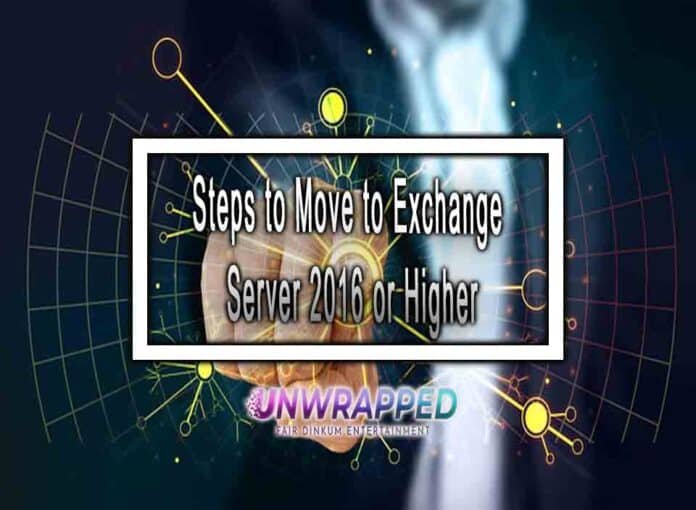Since support for Exchange Server 2010 ended on October 13, 2020, and Exchange Server 2013 will be ending soon, many organizations have updated their Exchange Server to the latest version. Now you have the option to migrate to either Exchange 2016 or Exchange 2019. This is because these are the most preferred Exchange servers for administrators.
If you haven’t yet upgraded to an latest Exchange Server and are looking for a way to migrate exchange 2013 to Office 365 or Exchange Online, this article is for you. Here are all the detailed steps to complete the migration process seamlessly.
1. Size of Exchange Server
Since you’re already running Exchange Server 2010, you may have an idea of the performance of your existing servers. So, you can consider increasing RAM, disk space, and processors to keep your new Exchange 2016 server running smoothly.
2. Exchange Server Prerequisites
Setting up a new Exchange Server and migrating Exchange 2010 to Exchange 2016 requires the right resources such as:
- .NET 4.5.2 or higher (latest version recommended)
- Exchange 2010 Server should be updated to SP3 – Update Rollup 11
- Outlook 2010 SP2 with KB2965295 and KB2956191
- Functional AD 2008 or the latest
3. Installing Exchange Server 2016
- Firstly, switch to the relevant directory where the Exchange’s download is located.
- Design AD Schema
- Update Active Directory with the latest Exchange entities.
- Domain preparation
- Installation of Exchange 2016.
If you opt for a reliable hosting provider, you don’t have to worry about anything as they can help you to completely migrate your existing Exchange Server to the latest one. Some hosting providers can also help you set up your Azure Hosted Virtual Desktop so that you can easily access your data from anywhere and at any time.
4. Configuration of Exchange Server
- To make sure everything is running smoothly, log into your ECP account by opening your browser and typing in the address.
- It’s important to make sure the Service Connection Point in Active Directory is up to date. Additionally, you’ll want to confirm that the Server Connection is pointing toward your current auto-discover URL. Subsequently, we will link this name to the new Exchange 2016 Server.
- To set up the SSL on the new Exchange Server, first export your public SSL from the old one and then import it into the new one. This will allow for a secure connection which is necessary to guarantee the safety of confidential data.
- To finalize the process, you must restart the IIS to enable the newly installed SSL certificate.
- To update all virtual directory URLs before Exchange 2010 to Exchange 2016 migration, fire up EMS on your machine and run the specific script. Upon completion of these steps, you’ll then be able to move forward with the migration process.
- Once you’re done with all the above steps, check the Exchange DB settings carefully. Make sure that all your Database configurations adhere to the disk requirements to create databases.
Now you are ready to migrate your existing Exchange to 2016 or latest server.
Conclusion
Exchange 2016 Server offers a lot of advantages for businesses, such as improved performance, enhanced security, and lower costs. This can help in increasing the productivity and efficiency of your organization.
When it comes to major Exchange Online Migrations, Apps4Rent is the go-to service provider to acquire expert migration assistance. Additionally, they provide professional VDI Hosting Services with optimum security, so you don’t have to worry about your data being vulnerable or migrating incorrectly.