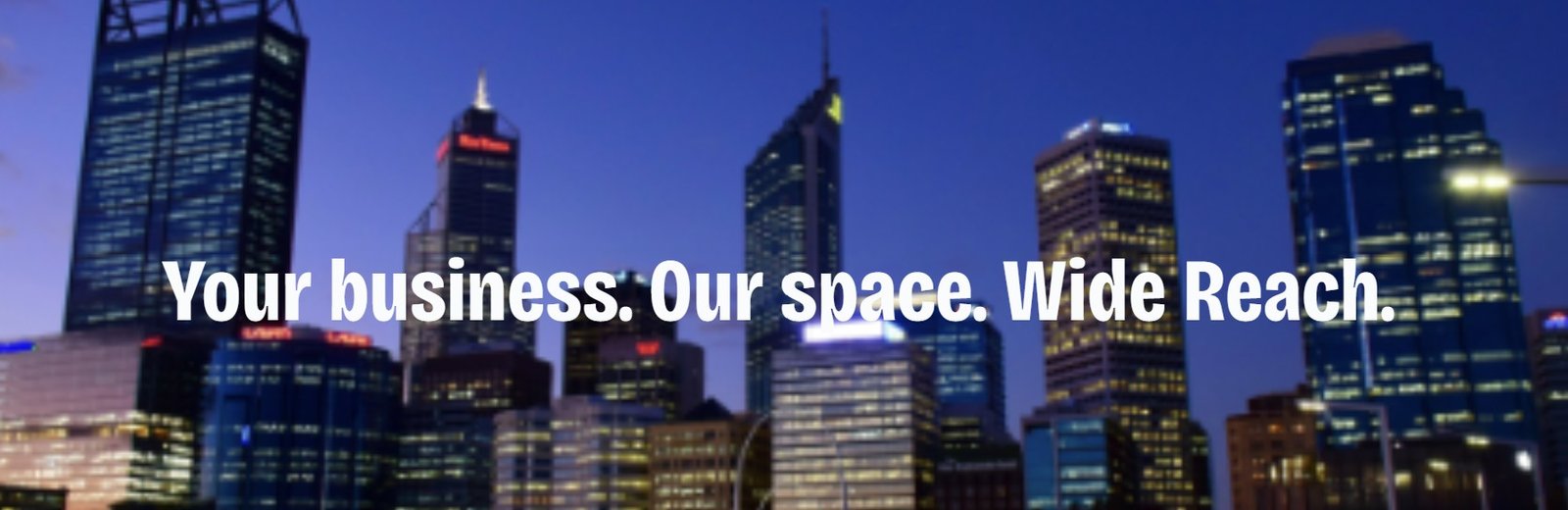Orientation for your iPhone 7 You Cannot Afford To Miss
Wow! You’ve just purchased such a beautiful iPhone 7 or iPhone 7 Plus. But wait, before you get your friends (enemies as well) to envy you, here is some important setup that you should bear in mind.
The first thing that greets you upon turning on your iPhone 7 is a Setup Assistant. This is where you will be able to configure settings such as Touch ID, WIFI network, your Apple ID and six-digit passcode. You will also get to choose whether you should activate Location Services and Find My Phone (just in case it got lost or misplaced). The other important setup you will be asked is whether you want to set up Siri. Well, who doesn’t want? With just some few phrases from you, Siri will be able to recognize who you are.
Simple and Fast Steps
These decisions may seem many and tedious but you will be surprised by how fast the process is. To make matters better, these choices can be skipped and you configure them later on in Settings.
Once the iPhone 7 door is open for you to get in, it’s time to customize this new beauty to your own needs. Add contacts, apps and contents that resonate with you. This also has two options: do it the easy way or follow the harder steps. The path selected is determined of you have in the past used the iPhone or not.
If you have in the past used Apple, well getting that done will just be a click away. Simply click on Restore from iTunes Backup or Restore from iCloud Backup (speaking of which remember to backup your old iPhone before migrating). All you will be required is to input your Apple ID and password and everything else will be set. Get yourself some popcorn as the backup happens. The idea behind this is that what you had in your old iPhone comes back but in a newer version.
If you are a newbie in the Apple world, located in the menus the Set Up as New Phone. The next steps just revolve around your preferences.
Adding an Email
Simply go to Settings > Mail, Contacts, Calendars > Add Account.
To Select Background Refreshing Apps
Settings > General > Background App Refresh and toggle your little heart out.
There isn’t a single way that is perfect for starting your iPhone. But following these basics should get you started.
Main Image Source : Pixabay
Also See : Must Have Best Apple Apps For Artists
Apple News Roundup: Multibillion Lawsuit, iPhone 8 Leak, Mysterious iPhone Discovered…