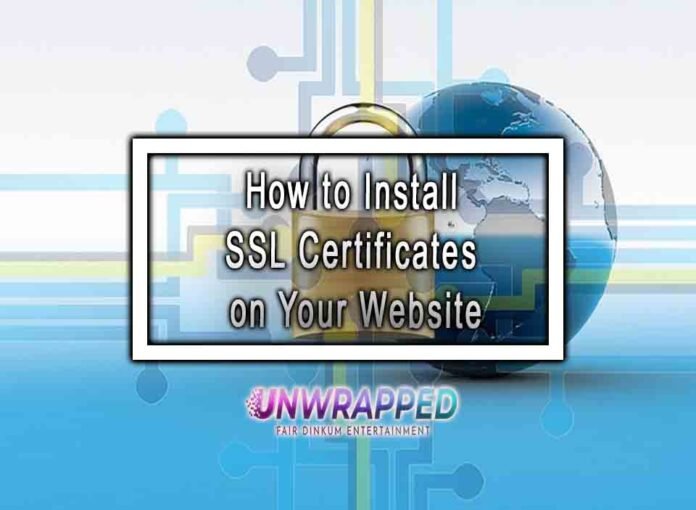In today’s online landscape, trust and security are paramount. With data breaches, phishing attempts, and cyberattacks becoming ever more sophisticated, ensuring that your website provides a safe browsing experience is non-negotiable. Enter SSL certificates: the foundational layer of online security that encrypts data, builds user confidence, and improves search engine rankings.
Whether you’re running a small personal blog, an up-and-coming eCommerce store, or a large corporate portal, installing an SSL certificate is a crucial step in modern website management. It’s more than just a green padlock next to your URL—it’s a symbol of authenticity, professionalism, and a user-first approach. In this comprehensive guide, we’ll walk you through everything you need to know about SSL certificates and provide step-by-step instructions on how to install one on your website.
This article contains affiliate links. Click the linked referral code to purchase and avail huge discounts!
What Is an SSL Certificate and Why Is It Important?
SSL (Secure Sockets Layer), and its successor TLS (Transport Layer Security), are encryption protocols that protect data as it travels between a user’s browser and your web server. When your site is protected by SSL, any information—like passwords, credit card numbers, or personal details—is scrambled into unreadable code that only the intended recipient can decode. This prevents attackers from intercepting or tampering with sensitive data.
Key Benefits of SSL:
- Data Encryption: Sensitive information stays secure, reducing the risk of unauthorized access.
- Building Trust: Visitors see visual cues—like a padlock symbol or “https://” in the address bar—that your site is safe.
- Better SEO Rankings: Google has confirmed that using HTTPS is a ranking signal. An SSL certificate can give you a slight edge in search engine results.
- Compliance and Reputation: Some industries must comply with regulations that require encryption. Even if you’re not mandated by law, providing a secure environment enhances your brand’s credibility.
Put simply, an SSL certificate assures your visitors: “You can trust this website with your information.”
How SSL Works Behind the Scenes
When a user visits your website:
- Browser-Server Handshake: The user’s browser requests a secure connection.
- SSL Certificate Verification: Your server sends the browser its SSL certificate and public key.
- Key Exchange and Encryption: The browser verifies the certificate’s validity using the Certificate Authority’s (CA) digital signature. Once verified, the browser and server establish an encrypted session key.
- Secure Data Transmission: All data exchanged—login credentials, form submissions, payment details—is now encrypted.
This process occurs almost instantaneously in the background, ensuring seamless user experience while maintaining security.
Types of SSL Certificates
Not all SSL certificates are created equal. The right choice depends on your website’s nature, scope, and needs. Common types include:
- Domain Validated (DV) Certificates:
- Validation Level: Basic. The CA checks domain ownership.
- Ideal For: Small sites, blogs, and personal projects.
- Benefit: Quick issuance and low cost.
- Organization Validated (OV) Certificates:
- Validation Level: Moderate. The CA verifies domain ownership and organizational details.
- Ideal For: Small to medium-sized businesses that handle user data.
- Benefit: Enhanced trust, as visitors can see verified company information.
- Extended Validation (EV) Certificates:
- Validation Level: Highest. The CA conducts thorough checks on the organization.
- Ideal For: Larger businesses, eCommerce platforms, and financial institutions.
- Benefit: A highly recognizable trust indicator—visitors sometimes see the company name in the address bar, reinforcing credibility.
- Wildcard Certificates:
- Validation: DV or OV.
- Ideal For: Protecting a primary domain and all its subdomains (e.g.,
blog.example.com,store.example.com). - Benefit: Cost-effective solution if you manage multiple subdomains.
- Multi-Domain (SAN) Certificates:
- Validation: DV, OV, or EV depending on the certificate.
- Ideal For: Covering multiple domains under one SSL certificate.
- Benefit: Simplifies management for organizations with multiple related websites.
Choosing the right SSL certificate depends on your budget, trust requirements, and domain portfolio. For many small websites, a basic DV certificate suffices, while established enterprises might opt for OV or EV certificates.
How to Choose a Certificate Authority (CA)
A Certificate Authority (CA) is a trusted organization that issues SSL certificates. Reputable CAs undergo security audits and follow strict industry standards. Popular CAs include Let’s Encrypt, DigiCert, GlobalSign, and Sectigo.
Considerations When Choosing a CA:
- Trust Level: Stick to well-known, widely trusted CAs. Browsers trust certificates from recognized authorities without showing warnings.
- Cost: Some CAs (like Let’s Encrypt) provide basic certificates for free. Paid options might offer extra features, higher validation, and better customer support.
- Features and Warranty: Paid certificates often come with warranties against data breaches related to certificate issues, along with priority support and site seals.
For budget-sensitive projects, Let’s Encrypt offers a free and automated solution. For more complex or security-sensitive scenarios, consider a premium CA with robust validation and support.
Preparing for SSL Installation
Before installing your SSL certificate, gather the following:
- A Dedicated IP Address (If Required):
Some hosting environments (particularly older ones) might need a dedicated IP address to install a traditional SSL certificate. Modern SNI (Server Name Indication) technology often removes this requirement, but check with your host. - CSR (Certificate Signing Request):
The CSR is a block of encrypted text you’ll generate on your server or hosting panel. It contains information about your domain and company. Most CAs require a CSR to issue a certificate. - Your Chosen SSL Certificate Files:
Once the CA validates your request, they’ll provide the SSL certificate files. This usually includes the certificate itself and intermediate certificates (sometimes referred to as a CA bundle). - Web Hosting Control Panel or Server Access:
Depending on your setup, you’ll need access to cPanel, Plesk, or another control panel. If you manage your own server, SSH access might be necessary.
Contact your hosting provider for guidance. Many hosts offer one-click SSL installations or have documentation to help you through the process.
How to Install SSL on Shared Hosting (cPanel Example)
Most shared hosting services use cPanel, making SSL installation straightforward:
- Login to cPanel:
Access your cPanel dashboard through a URL likehttps://yourdomain.com/cpanel. Enter your username and password. - Navigate to SSL/TLS Section:
In cPanel, look for “SSL/TLS” or “Security” section. Click on “SSL/TLS” to open the SSL management interface. - Generate a CSR (If Not Already Done):
Under “Certificate Signing Requests (CSR)”, generate a new CSR. Enter your domain name, company details, and an email address. cPanel will produce the CSR and a private key. - Purchase and Validate SSL Certificate:
Provide the CSR to your chosen CA. After validation (which may involve email confirmation or business verification), the CA issues your certificate. - Upload the Certificate:
In cPanel, go to “Install and Manage SSL for your site (HTTPS)” or a similar option. Select your domain, paste the certificate, and the CA bundle if required. Click “Install.” - Test Your Installation:
Once installed, visithttps://yourdomain.com. If you see the padlock, you’ve successfully installed SSL. Use online tools like SSL Labs (ssllabs.com) to test for configuration issues or vulnerabilities.
Note:
For Let’s Encrypt, many hosts offer direct integration. You can enable Let’s Encrypt in cPanel with a single click, skipping manual CSR and certificate uploads altogether.
How to Install SSL on a VPS or Dedicated Server
If you manage your own server, the process is slightly more hands-on:
- Generate a CSR and Private Key:
On Linux systems, you can use OpenSSL:Follow the prompts to provide domain and organizational details.
- Obtain the Certificate:
Submit the CSR to your CA. After validation, you’ll receive yourdomain.crt (the server certificate) and may get a CA bundle file as well. - Install the Certificate and Key on the Server:
For Apache:Edit your Apache VirtualHost configuration file (often found in
/etc/apache2/sites-enabled/or/etc/httpd/sites-enabled/), add these lines, and then restart Apache:or
For Nginx: Combine your certificate and intermediate bundle if necessary:
In your Nginx server block:
Save and reload Nginx:
- Testing Your Setup:
Check your site viahttps://yourdomain.com. If successful, you’ll see the security padlock. Confirm no errors appear in the browser and run SSL tests for advanced diagnostics.
Post-Installation Steps: Enforcing HTTPS
Installing SSL is half the battle. You must ensure that users always connect via HTTPS, not HTTP:
- Redirect HTTP to HTTPS:
In Apache’s.htaccessfile:In Nginx:
This ensures any visit to
http://automatically redirects tohttps://. - Update Internal Links and Resources:
Change all hard-codedhttp://references (images, scripts, stylesheets) tohttps://or use relative URLs. Mixed content (HTTP resources on an HTTPS page) can cause browser warnings. - Check Your CMS Settings:
If using WordPress or another CMS, update the site’s URL settings to usehttps://. Many CMS platforms offer plugins or settings to force HTTPS sitewide. - Inform Search Engines:
In Google Search Console, add the HTTPS version of your site. Update sitemaps and verify that search engines index the secure version. Over time, search engines will display your HTTPS URLs in results.
Maintaining and Renewing Your SSL Certificate
SSL certificates typically expire every 90 days to 1-2 years, depending on the provider:
- Set Reminders:
Keep track of the expiration date. Most CAs send email alerts as renewal approaches. - Automated Renewals (Let’s Encrypt):
If using Let’s Encrypt, tools like Certbot can automate renewals. A simple cron job can renew and install updated certificates, ensuring uninterrupted security. - Reissue When Needed:
If you add new subdomains and use a wildcard certificate, you might need to reissue. Similarly, if company details change for OV/EV certificates, update your CA. - Monitor Security Regularly:
Run periodic SSL checks using services like SSL Labs to ensure your certificate and configuration remain up-to-date. Keep your server software, web applications, and plugins current to prevent vulnerabilities.
Troubleshooting Common SSL Issues
Common problems include:
- Mixed Content Warnings:
Occurs if some resources load over HTTP. Update all links to HTTPS. - Certificate Mismatch Errors:
Your certificate must match the exact domain and subdomain. Ifwww.yourdomain.comdiffers fromyourdomain.com, consider a certificate that covers both or add a Subject Alternative Name. - Intermediate Certificate Missing:
If browsers complain about the certificate chain, ensure the CA bundle or intermediate certificates are installed correctly. - Stale DNS or Browser Cache:
Sometimes after installing SSL, you might not see immediate changes due to caching. Clear your browser cache and wait a few minutes. DNS changes can take a while to propagate as well. - Server Configuration Issues:
Double-check your Apache or Nginx config files. A small typo can break the SSL setup. Review server logs for clues.
If you’re stuck, reach out to your hosting support or consult your CA’s knowledge base. Proper SSL configuration is well-documented, and professional help is often just a click away.
The SEO Boost from HTTPS
Why HTTPS Matters for SEO:
- Ranking Signal:
Google confirmed that HTTPS is a ranking factor. While it’s a small boost compared to other factors, every edge counts. - Better User Experience:
HTTPS signals trust. Visitors feel more comfortable engaging with your site, reducing bounce rates and increasing dwell time—indirect SEO benefits. - Referral Data in Analytics:
HTTPS preserves referral data in Google Analytics. Without HTTPS, referral sources can be lost or attributed incorrectly, making it harder to analyze traffic sources.
As the web moves toward universal encryption, enabling HTTPS shows search engines—and your audience—that you’re aligned with best practices.
Conclusion: Making Your Website Secure and Future-Ready
Installing an SSL certificate is no longer optional. It’s an essential step in delivering a safe, trustworthy browsing experience. With the right certificate type and a straightforward installation process—often just a few clicks in your hosting panel—you can transform your site’s reputation, protect user data, and potentially boost your search engine rankings.
From generating a CSR to choosing a CA, from configuring certificates on your server to enforcing HTTPS, this guide provides the roadmap you need. Once you’ve successfully installed your SSL certificate, remember to maintain it: renew on time, keep an eye on configuration updates, and continue refining your security posture as your site evolves.
By taking these steps, you’re not just meeting industry standards—you’re placing your visitors’ trust, privacy, and peace of mind at the forefront. That’s the hallmark of a website that stands apart in today’s competitive digital landscape.
Call to Action
Are you ready to confidently launch your website? First, pick a hosting plan that suits your requirements. These procedures will assist you in creating a strong foundation for your website, regardless of your level of experience as a webmaster. Good luck!
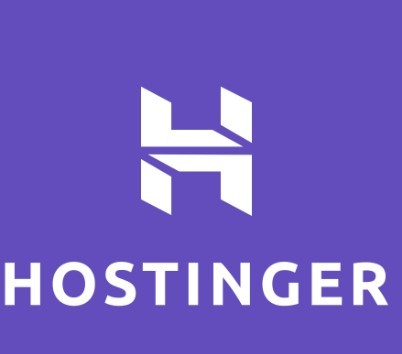

Click on the code below or the Hostinger image to enjoy 20% off when you purchase a plan with Hostinger.
Referral Code: 1LAINE09
If you need assistance, send a message to talktounwrapped@gmail.com.
Another Must-Read: Exploring Hostinger’s Website Builder: A User-Friendly Tool 2025