In a digital age where websites function as storefronts, portfolios, communities, and information hubs, safeguarding them is absolutely non-negotiable. A website isn’t just a collection of code and pixels—it’s often the heart and soul of a brand, a source of revenue, or a repository of valuable content. Yet, too many site owners overlook a foundational aspect of online security and continuity: regular backups.
Think of a website backup like an insurance policy. You hope never to use it, but if something goes wrong—a hack, a server crash, a misconfiguration—having a recent backup can save you hours, days, or even weeks of stress and potential financial loss. Without proper backups, you risk losing data, search rankings, credibility, and trust with your audience. With them, you sleep soundly knowing your site can be swiftly restored to a previous, stable state.
In this comprehensive guide, we’ll delve deep into why regular website backups are vital, explore the various methods and tools you can use, and share best practices to ensure your backup strategy is rock-solid. By the end, you’ll have all the insights you need to protect your online presence from the unexpected.
Why Regular Website Backups Matter
- Protection Against Data Loss:
Data loss can occur for countless reasons—human error, cyberattacks, hardware failures, or conflicting software updates. Without backups, you could lose months or years of hard work in an instant, forcing you to rebuild from scratch. - Quick Recovery from Hacks or Malware:
Cybercriminals don’t discriminate. From small blogs to large eCommerce stores, every website can be a target. A backup allows you to swiftly revert to a clean version of your site if it’s compromised by malware, ransomware, or malicious injections. - Safety Net for Updates and Changes:
Themes, plugins, content management systems (CMS), and server configurations evolve constantly. Sometimes, an update can break functionality or cause a site to crash. Regular backups enable you to roll back to a known-good version if something goes awry. - Preserving SEO and Rankings:
Organic search traffic is a valuable asset. A site outage or data loss can cause broken pages, negatively impacting search engine rankings. By restoring a backup quickly, you minimize downtime and keep your SEO standing intact. - Ensuring Business Continuity:
For eCommerce and service-based businesses, every second of downtime translates to lost revenue and possibly tarnished reputation. With backups, you restore normal operations faster, reducing financial and reputational damage.
In short, backups are more than a technical chore; they’re a strategic safeguard for your brand’s growth and stability.
How Often Should You Back Up Your Site?
The answer depends on your site’s frequency of updates and the critical nature of your data. As a rule of thumb:
- High-Update Frequency (eCommerce, News Sites, Active Blogs):
Back up daily or even multiple times per day. Rapid updates mean there’s more content at risk if a failure occurs. - Moderate-Update Frequency (Small Business Sites, Portfolios):
Back up weekly. If you post new content or update pages a few times a week, a weekly schedule is often sufficient. - Infrequent Updates (Static Sites, Simple Landing Pages):
Back up monthly. If your site rarely changes, monthly backups could be enough, although more frequent is always safer.
Additionally, perform a backup before making significant changes (like major theme updates, plugin installations, or structural revisions) so you can revert quickly if necessary.
Types of Backups: Full, Incremental, and Differential
Not all backups are created equal. Understanding different backup types helps you choose an approach that balances time, storage, and complexity:
- Full Backups:
A full backup includes every file, database entry, image, and piece of code on your site. It’s comprehensive but can be time-consuming and storage-intensive if your site is large. Typically done less frequently (e.g., weekly), full backups serve as a baseline. - Incremental Backups:
Incremental backups only save the changes made since the last backup (full or incremental). They’re quicker and use less storage space. Combined with periodic full backups, incremental backups allow for efficient daily or even hourly protection. - Differential Backups:
Similar to incremental, differential backups save changes since the last full backup. Unlike incremental backups, they do not chain. Each differential backup grows larger over time, but restoring is simpler since you only need the last full backup and the most recent differential.
For many website owners, a mix of one weekly full backup plus daily incremental backups strikes a great balance of convenience, storage efficiency, and ease of restoration.
Essential Components of a Website Backup
When backing up a site, ensure you capture all critical elements:
- Website Files:
This includes HTML, CSS, JavaScript, images, theme or template files, and any other static resources. Without these, your design, layout, and functionality vanish. - Database:
For CMS-driven sites (e.g., WordPress, Joomla, Drupal), the database stores your posts, pages, user data, settings, and configurations. Without database backups, your content and user information can’t be fully restored. - Email Accounts and Configurations:
If you host email accounts on your server, back them up too. Losing customer inquiries or important business correspondence would be disastrous. - Server Configurations:
Advanced users may need backups of server-side settings, custom scripts, or cron jobs. This ensures that after restoration, the server environment matches your site’s requirements.
A complete backup includes both files and the database. Partial backups leave you with only fragments of your site’s puzzle.
Backup Locations: On-Site vs. Off-Site
Where you store backups matters:
- On-Site Backups:
Storing backups on the same server that runs your website seems convenient. But if the server fails or is hacked, both your site and backups are compromised. On-site backups are good for quick recovery from minor issues, but should never be your sole strategy. - Off-Site Backups:
Storing backups away from your primary server—like on cloud storage (Google Drive, Dropbox, Amazon S3), a separate hosting account, or external hard drives—offers stronger protection. Even if your main server experiences catastrophic failure, your backups remain safe. - Hybrid Approach:
Many site owners combine both. They keep recent backups on-site for immediate access while also maintaining off-site copies for disaster scenarios. This layered approach balances convenience and security.
Off-site backups are essential for disaster recovery. A good rule: Always keep at least one copy of your backup on a separate platform or location.
Methods for Backing Up Your Website
- Hosting Provider Tools:
Many web hosts offer integrated backup solutions. Some run automated daily backups, which you can restore with a few clicks. Check your hosting plan’s features; you might already have reliable backup functionality included. - Content Management System (CMS) Plugins:
If you use WordPress, for example, numerous plugins—like UpdraftPlus, BackWPup, or Jetpack—simplify backup creation and restoration. They can schedule automatic backups, send them to remote storage, and notify you of results. - Command-Line and Manual Methods:
Tech-savvy users may opt to manually runmysqldumpfor databases and use FTP or SSH to download files. This approach gives you full control but is more hands-on and time-consuming. - Third-Party Backup Services:
Companies specialize in website backups, offering robust solutions and support. These services often integrate seamlessly with your site, providing incremental backups, off-site storage, and easy restorations. - cPanel and Control Panel Tools:
If your host uses cPanel or another hosting control panel, it may have built-in backup wizards. They guide you through creating and downloading full or partial backups.
Choose a method that suits your technical comfort, budget, and the complexity of your site. Even free plugins can be highly effective for smaller websites.
Automating Your Backups
Manual backups are prone to human error—if you forget to run them, you’re unprotected. Automation ensures consistency and peace of mind:
- Scheduled Backups:
Most backup tools let you set a schedule (daily, weekly, monthly). Automation ensures you never miss a backup window, giving you a continuous safety net. - Incremental Schedules:
Combine full weekly backups with daily incremental backups for maximum coverage. Automated incremental backups run quietly in the background, capturing new content and changes. - Multiple Backup Destinations:
Automation also applies to off-site transfers. Configure your backup tool to automatically send copies to a cloud storage service, reducing manual tasks and ensuring off-site safety. - Email or Slack Notifications:
Some solutions alert you if a backup fails or completes successfully. Notifications keep you informed, letting you address issues promptly.
Automation eliminates reliance on memory or manual intervention, ensuring your protection never lapses.
Testing Your Backups: The Often-Overlooked Step
Just having a backup isn’t enough. It must be usable and free from corruption. Test your backups periodically:
- Restoration Dry Run:
Try restoring a backup to a test environment or staging site. Confirm that all files load correctly, the database imports cleanly, and the site functions as intended. - Check File Integrity:
Use checksums or compare file sizes to ensure backups haven’t been corrupted during transfer or storage. - Confirm Completeness:
Verify that all essential data—images, plugins, posts, products, user accounts—appears after a test restore. Missing components indicate configuration issues that need correcting.
Regular testing avoids nasty surprises when you’re relying on a backup in a real crisis.
Security and Encryption for Backups
Protecting your backups is just as important as maintaining them:
- Encrypted Storage:
If you store backups on cloud services or external drives, consider using encryption. Many backup plugins and tools support encryption to keep data unreadable if intercepted. - Access Controls:
Limit who can download or restore backups. Use secure passwords, two-factor authentication (2FA), and follow the principle of least privilege to prevent unauthorized access. - Secure Transfer:
When sending backups off-site, ensure the transfer uses encrypted protocols (SFTP, FTPS, or HTTPS) to keep data safe in transit.
By treating backups as sensitive data, you prevent them from becoming a weak link in your security chain.
Disaster Recovery: When to Use Backups
Unfortunately, disasters can strike anytime. Knowing how to leverage your backups efficiently is crucial:
- After a Hack or Malware Infection:
If you identify malicious code, immediately revert to a clean backup. Then address vulnerabilities so it doesn’t happen again. - After a Failed Update or Corrupted Files:
If a plugin update breaks your site or a misconfiguration corrupts key files, roll back to a stable backup and investigate the cause offline. - Server Crashes or Hardware Failures:
If your hosting provider experiences data loss, your off-site backups can restore operations with minimal downtime. - Testing and Development Mistakes:
Developers pushing experimental code can revert to a backup if new changes cause issues. Backups encourage innovation without long-term consequences.
Knowing how to execute a quick restore—what files to replace, how to import the database—ensures a smooth, efficient recovery.
Advanced Strategies: Versioning, Staging, and Continuous Integration
For more complex sites, consider advanced backup and development strategies:
- Versioning Backups:
Keep multiple historical backups. If a problem went unnoticed for days, you might need an older, clean version to restore from. - Staging Environments:
Use a staging site as a testing ground for updates and changes. If something breaks, revert to a backup on staging before applying changes to production. - Continuous Integration and Deployment (CI/CD):
Larger organizations can integrate backups into automated workflows. Each deployment triggers a backup, ensuring you always have a snapshot of the code and data at any given point. - Load Testing and Performance Optimization:
Backups let you experiment. Test new caching configurations or hosting environments with the comfort that you can revert if performance degrades.
These practices elevate backups from a passive safety measure to an active part of your development and operational strategy.
Balancing Cost and Convenience
Some backup solutions are free, while others charge monthly fees. Consider:
- Free vs. Premium Plugins:
Free WordPress backup plugins can be sufficient for small sites. Premium versions add features like incremental backups, priority support, and multiple storage destinations. - Cloud Storage Costs:
Storing large backups on Amazon S3 or Dropbox might incur fees. Rotate old backups out and store only what you need to manage costs. - Managed Hosting Plans:
Some hosts bundle backups with premium plans. Paying a bit more can save time and money in the long run, as you won’t need separate backup services. - Return on Investment (ROI):
Considering the potential losses from downtime or data breaches, the cost of a reliable backup solution is often a fraction of what you’d pay to recover from a disaster.
Weigh the value of your site’s data and operations against backup costs to find a solution that’s both affordable and robust.
Common Mistakes to Avoid
- Relying on a Single Backup Copy:
Don’t put all eggs in one basket. If that backup is corrupted or inaccessible, you’re out of luck. Multiple copies and off-site storage are key. - Infrequent Backups:
Don’t wait months between backups. Update schedules to reflect how often your site changes. The more active your site, the more frequently you should back it up. - Ignoring Testing:
A backup is useless if it can’t be restored. Test your backups periodically to ensure they’re complete, uncorrupted, and compatible. - Not Addressing the Root Cause of Failures:
Restoring a backup after a hack solves the immediate issue but not the underlying vulnerability. Always investigate why you needed a restore and fix the root cause.
By avoiding these pitfalls, you ensure your backup strategy remains a reliable, long-term safeguard.
Conclusion: Backups as a Business Essential
In the digital ecosystem, your website isn’t just a tool—it’s often the face and foundation of your business, passion, or brand. Regular backups form a crucial safety net that protects your site’s content, user trust, SEO rankings, and revenue streams. Without them, a single mishap can cost you hours of labor, lost customers, and a damaged reputation.
By understanding the importance of backups, choosing the right backup strategy, and implementing best practices—from automation and off-site storage to frequent testing and encryption—you transform a daunting task into a routine part of your website’s maintenance. The peace of mind alone is priceless.
Don’t wait until disaster strikes. Put a robust backup plan in place today and take control of your digital future. With a reliable backup strategy, you can navigate the unpredictable online world with confidence, knowing that no matter what happens, you’ll bounce back—quickly and with minimal disruption.
Call to Action
Are you ready to confidently launch your website? First, pick a hosting plan that suits your requirements. These procedures will assist you in creating a strong foundation for your website, regardless of your level of experience as a webmaster. Good luck!
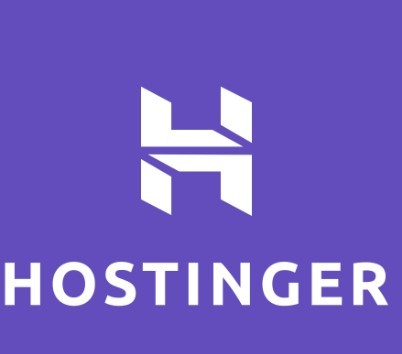

Click on the code below or the Hostinger image to enjoy 20% off when you purchase a plan with Hostinger.
Referral Code: 1LAINE09
If you need assistance, send a message to talktounwrapped@gmail.com.
See Also: SEO Best Practices for New Websites 2025










