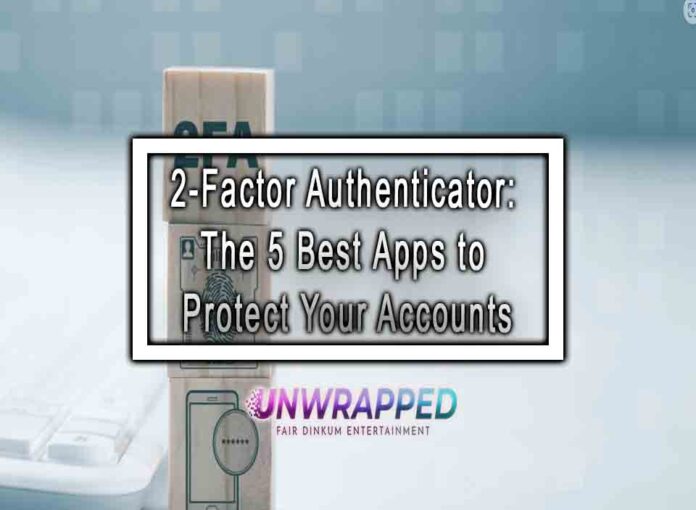If you regularly log into apps with sensitive data, turning on 2-factor authentication, or 2FA, is a good idea. How does 2FA work? An effective way to keep your online accounts safe, 2FA adds an extra layer of security beyond a username and password — and in doing that, makes hackers’ job much harder.
Authenticator apps generate one-time codes that you can use to log into your accounts. There are a bunch on the market, so we called on the experts at ESET to weigh in on Google Authenticator and the most popular authenticator apps.
Why is 2FA important?
Before we dive into 2-factor authentication apps, let’s talk about the benefits of two-factor authentication. In short, 2FA adds a secondary layer of security to make it difficult for someone other than you to access your accounts. With 2FA activated, you’ll need to provide two pieces of information in order to successfully log into an account, such as your banking app, email inbox or social media site. The “factors” vary depending on platforms, but you might have to enter a password, PIN number or other code. Sometimes, 2FA involves biometric authentication, like a fingerprint or face scan (like Face ID on iPhones).
Let’s say you have 2FA set up on your bank app. You’ll probably have to type in your username and password — that’s the first factor. After that, your bank might ask you for a security code it sent to a 2-factor authenticator app, or via text message. When you accurately enter that code, you’ll be able to access your bank accounts.
While text messages are a common form of 2FA, they can pose security issues and usually only work if you have mobile phone service. Enter: 2FA authenticator apps. They tend to be more secure, but they’re not all created equal.
The 5 best authenticator apps to download
It’s time to take a closer look at some of the most popular 2FA apps on the market. While 2FA apps have a simple purpose, some are easier to use than others, and it’s essential to choose one that’s compatible with the device you have. Most apps are compatible with both iOS and Android devices, and many work with Windows and macOS as well.
1. Google Authenticator
Compatibility: Android, iOS
Overview: Google Authenticator has been around for years — it isn’t flashy, but it’s a reliable choice. The app has a user-friendly interface, and you don’t have to create an account to use it. It bypasses the cloud, and instead stores tokens within the app itself. If you switch devices, you can consolidate all tokens into a single QR code, and export that to your new phone. On iOS devices, you can double up on security by setting up Touch ID or Face ID, a protection feature that isn’t yet available on Android.
Best for: People who don’t want to back up tokens to the cloud.
2. Microsoft Authenticator
Compatibility: Android, iOS
Overview: Microsoft Authenticator is another big player. Like Google Authenticator, it doesn’t require an account, but it has a few additional features that are useful. For example, it offers login protection for both Android and iOS devices in the form of PIN, fingerprint or facial recognition technology. The app also supports cloud backups for tokens, though you can’t import or export tokens at once like Google’s version. Finally, the app uses much more storage space than its competitors: around 150MB-200MB.
Best for: Avid Microsoft users — the app makes it seamless to log into Microsoft accounts.

3. Twilio Authy
Compatibility: Android, iOS, Windows, macOS, Linux
Overview: Twilio Authy stands out for working with just about any device. Along with its compatibility with all major operating systems, it offers cloud backups and login protection access via PINs, fingerprints or Face ID. Users can search by token, but the app’s design for smartphones only displays one token at a time — if you need to toggle between a long list of tokens, that could be frustrating. You’ll need to sign up for an account using your phone number, too.
Best for: Those who are planning to use a 2FA app primarily on desktop. In that case, Twilio Authy can display tokens in a list, which is more user-friendly.
4. andOTP
Compatibility: Android
Overview: andOTP has impressive security and design features, though it’s only available on Android devices. The login process is protected, and offers options: you can enter the same password or fingerprint you use to log in to your Android device, or set up a separate PIN or password for the authenticator app for extra security. andOTP allows you to view the secret key or QR code for any token individually, as well as easily save all tokens to an encrypted file in Google Drive. From there, you can back up tokens to the cloud or export to another file of your choice. As one of the best authenticator apps, it also has a “panic button” of sorts that can erase all tokens with one tap.
Best for: Android users who like the idea of the app automatically locking after a period of inactivity (between 10-360 seconds).
5. Cisco Duo Mobile
Compatibility: Android, iOS
Overview: Acquired by Cisco in 2018, Duo Mobile is a legacy authenticator app that’s known for its sleek, easy-to-use interface and frequent updates. It’s compatible with both Android and iOS devices, and it has a great onboarding feature that helps users to figure out which accounts to activate 2FA on first. In other words, it makes 2FA less overwhelming for people who might be unfamiliar with or new to the idea of securing accounts. Duo Mobile supports backups to iCloud or Google Drive, and you can use your existing Apple or Google accounts for that. However, the 2-factor authenticator app doesn’t offer additional login protection or the ability to export or import tokens.
Best for: People who aren’t interested in splashy features, and plan to stick with one operating system.
Get bonus points for app security
The best 2FA apps like Google Authenticator go a long way to secure online accounts you use and rely on regularly. To boost your security, consider doubling up with premium antivirus software for smartphones, laptops or desktops, like ESET Protect Complete or ESET Protect Advanced.
These software programs have a handy, built-in feature called ESET Secure Authentication, which is a convenient way to use 2FA directly from your phone. The mobile-based solution helps to prevent data breaches and works seamlessly with a range of cloud services, including GSuite and Dropbox.
Want to protect accounts for more than one person at home? No problem! With this software, it takes just 10 minutes to set up 2FA and add as many users as you like.