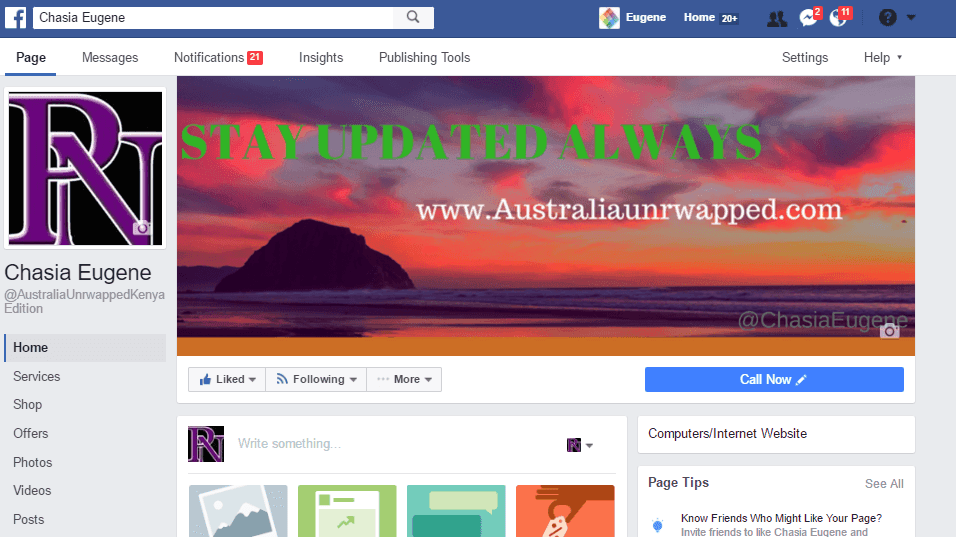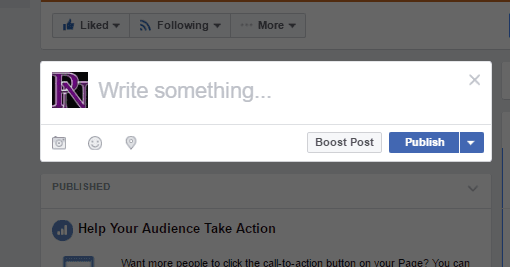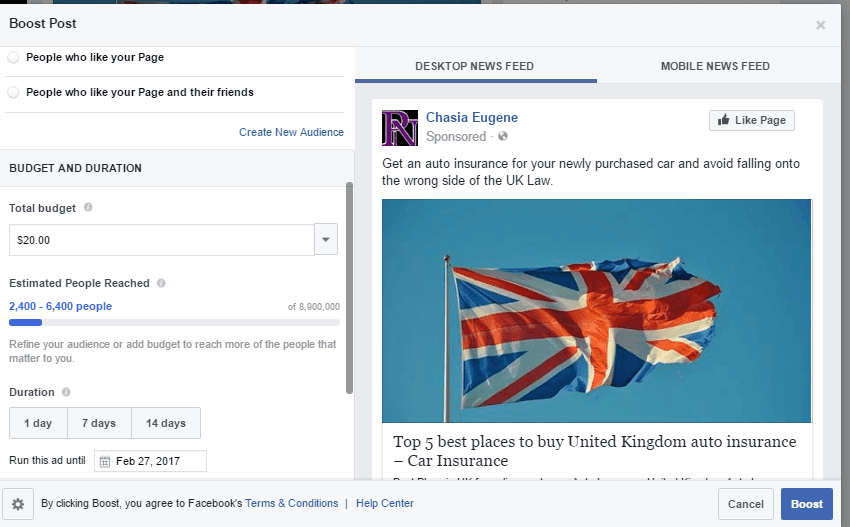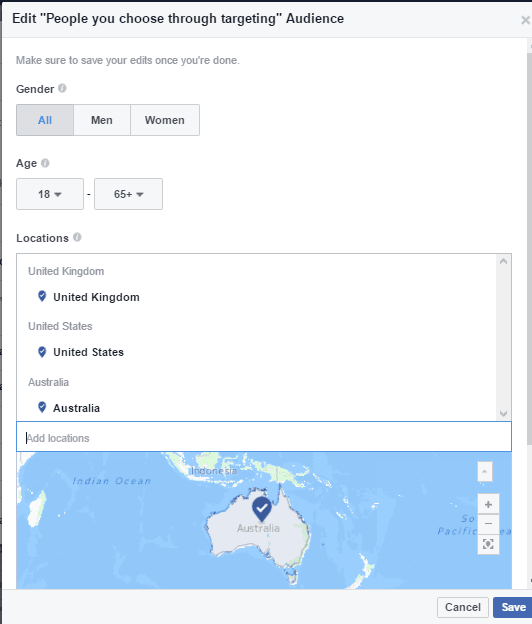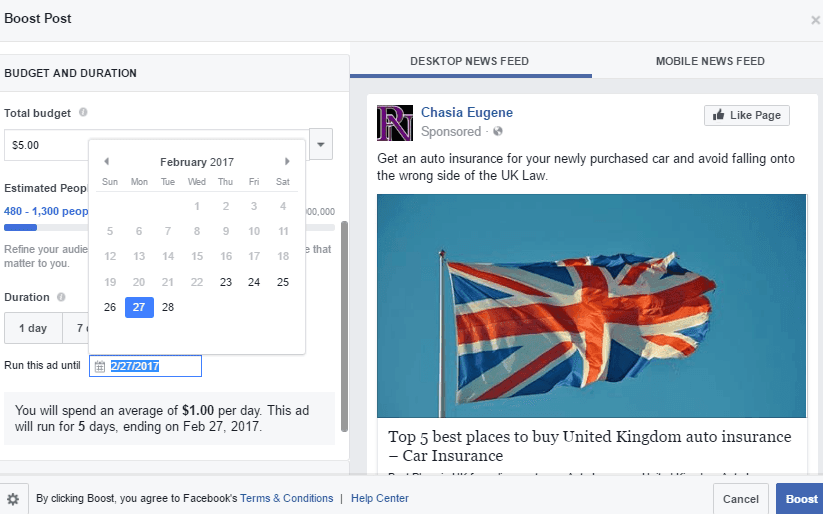Tutorial on how to promote Facebook Post with Pictures
Consider this very common narrative among business persons and bloggers. You have just penned down what you consider your best blog post ever. Or you have just done one state-of-the-art video of your product.
You have no doubt that this post will be crazily shared and that it will dominate most discussions for a number of weeks.
How do you then progress with the promotion?
No worries… there is social media. You can easily post it on one of the most powerful platforms mankind has ever had – Facebook. And your friends will share it with their friends and their friends will share with their friends and the trend continues.
But do not relax yet. The truth of the matter is that social media promotion doesn’t halt after you have published the post.
In many cases, that is when the real work begins.
If you have a Facebook account, you can tag as many friends as you can to see the post, but that has its limitations as well. In most cases Facebook allows you to tag 50 – 100 friends per post. The other option is to have a Facebook page where you can boost your post to reach anyone anywhere on the Globe.
You can only boost a post from your Page. Posts from a personal profile can’t be boosted.
How to Boost Facebook Posts
Step 1: Head to Your Facebook Page
As already explained, you can only promote page posts. It is thus logical if you want to pay in some cash for a wider audience, first post on your page.
Those without a Facebook page can learn how to create one here.
Click on the box titled “Write something”.
Step 2: Type/Paste in your content
If you are doing this from your computer or laptop, the input box will be highlighted while the background diminished. Facebook says the reason for that is to allow you concentrate on just typing the post and not be distracted.
You can type in your post or if you have it prepared elsewhere, just copy and paste.
For those boosting a blog post, copy the complete post URL from the website and paste in as shown below.
Step 3: Edit Your Post
Go through your post and make sure it as you want it to be. Add the relevant photos and videos if you have any.
An attractive post is more likely to attract the users’ attention, so be creative here.
Remember to remove the URL once Facebook retrieves a portion of display content from your site.
At this stage, you have two options – either to publish the post and boost later or boost and publish simultaneously. We recommend you first publish and boost once it’s live. Doing so will help you delete the post and re-do it in the event you made an error while editing.

Step 4: Begin the Boost Process
Click on “Boost Post” once you are satisfied with its outlook
Step 5: Select Your Audience
The first step in boosting your post is to decide on whom the post targets.
There are a number of options here, with the default ones provided being:
- People you choose through targeting
- People who like your Page
- People who like your Page and their friends
You can choose only one of these or “Create New Audience”. If your page is relatively new and has few follows, you will be notified that choosing to promote among people who like your page will reach a smaller audience.
You will have a notification of this kind:
“The audience you selected is too small. Select a broader audience or edit your audience to reach more people.”
Step 6: Select Budget and Duration
How much are you ready to spend per day and for how long? Facebook allows you to spend a minimum of $1 per day. If you have a budget total of $5, you can have your ad running for up to 5 days.
The more you spend, the more you reach a broader audience. With $5, you can reach 1,200 – 3,200 people.
However, the number of people reached per budget is reliant on the location chosen. For instance, with a budget of $5, you can reach the following maximum users per location:
United Kingdom: 790 – 2,100 people
Australia: 480 – 1,300 people
USA: 820 – 2,200 people
Also, remember you can target more than one location. Your audience can also be targeted country wise or by cities.
Step 7: Finish Up With The Payment
Facebook supports more than 80 payment methods from around the world, including:
- Credit cards: American Express, Discover, Mastercard, Visa
- PayPal
- Mobile
- Game Cards
If you are a first time user, you will be charged outright for the promotion. Those who have done so before can promote the post and wait for a monthly bill.
Most users prefer using PayPal. Learn how to open a PayPal account here.
Hit the “Boost” button when done with the finances section.
Alternatives to Boosting Posts
For the local business that wants to target its promotions on Facebook and Instagram to people near the business, the Facebook Page can be used for that purpose.
- Head on to your Page
- Locate the “Promote” button on the left and click it
- Click “Promote Your Business Locally”
- Input the required details for the advertisement
- Click “Promote”
Main Image Source : Pixabay
Also See : Weirdest And Creepiest Items Sold On Amazon